Microsoft Azureの仮想マシンで、Red Hat, Alma Linux, Rocky Linuxなどのイメージを検索する方法と使用頻度の高いディストリビューションをまとめます。
イメージ検索方法
ポータル(GUI)操作
仮想マシン作成画面から操作する場合
仮想マシンの作成画面からイメージ(OS)を選択する場合は、以下のように人気のあるイメージのみがプルダウンに現れます。
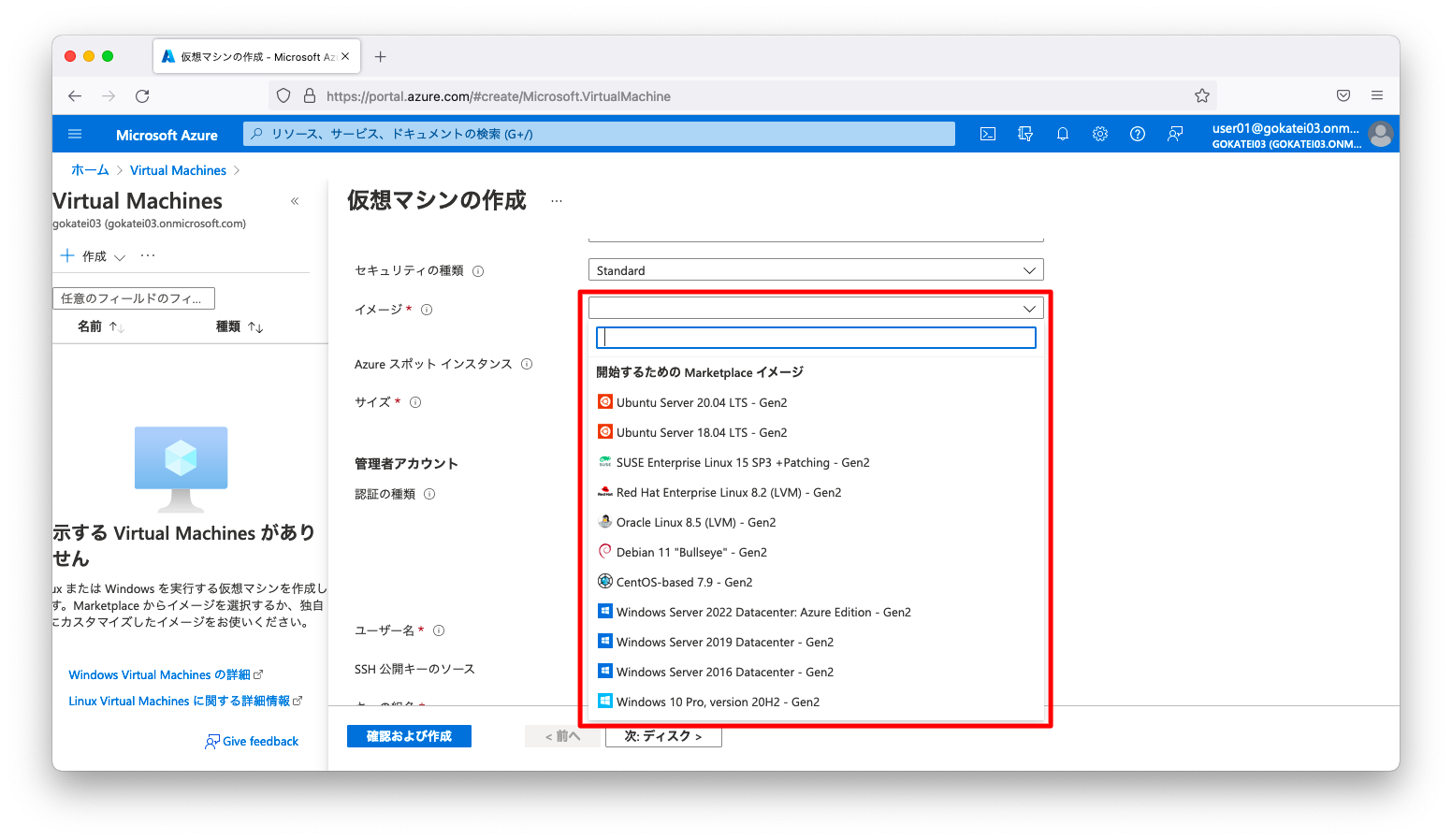
例えば、Alma Linuxを使おうとして検索窓に「Alma」と入力しても候補は現れません。
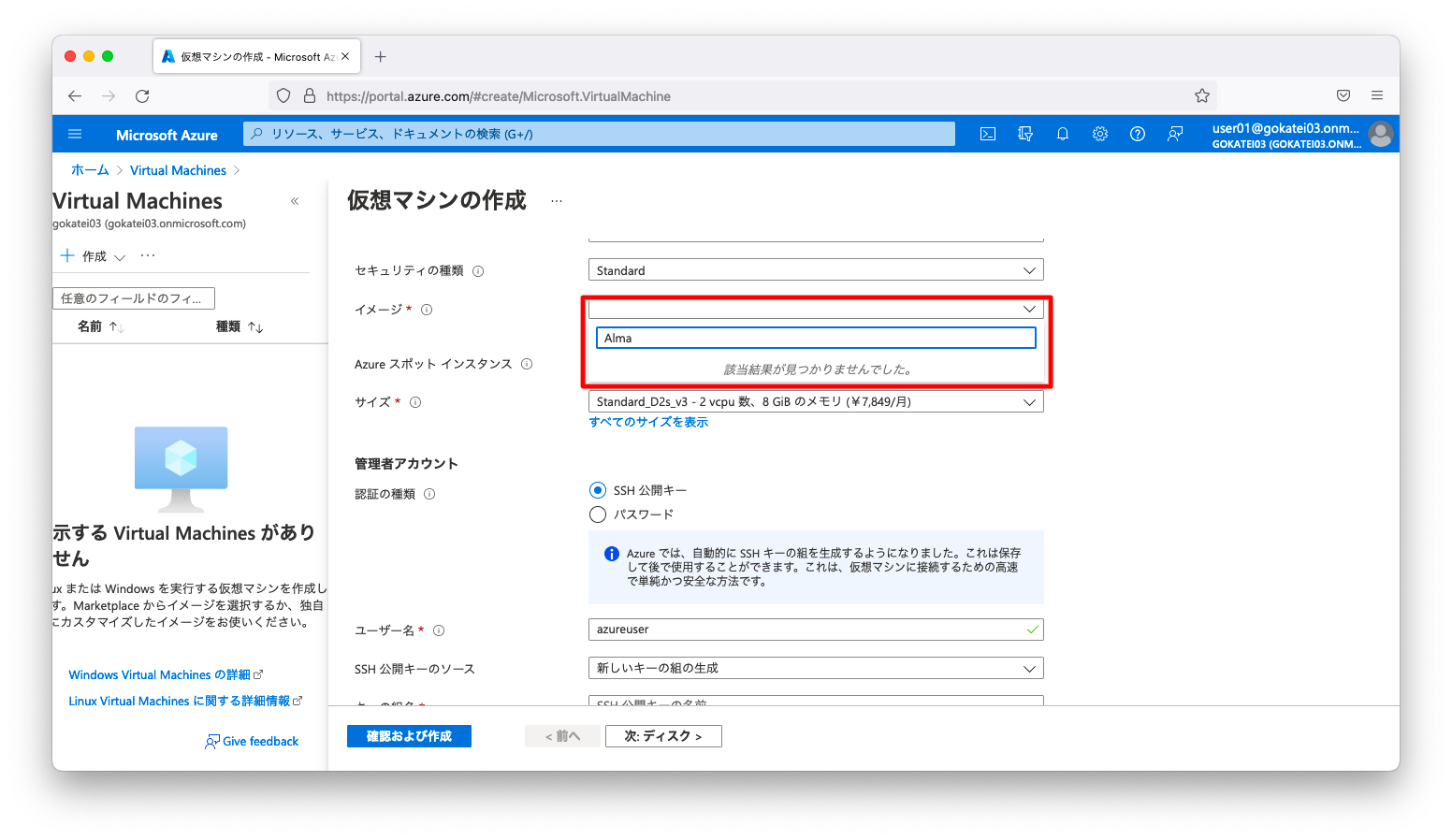
このように仮想マシンの作成画面では人気のあるOSしか選択できません。この画面に表示されないOSを使いたい場合は、「Marketplace」から操作する必要があります。なお、この画面で「すべてのイメージを表示」を押下すると、「Marketplace」の画面へ遷移します。
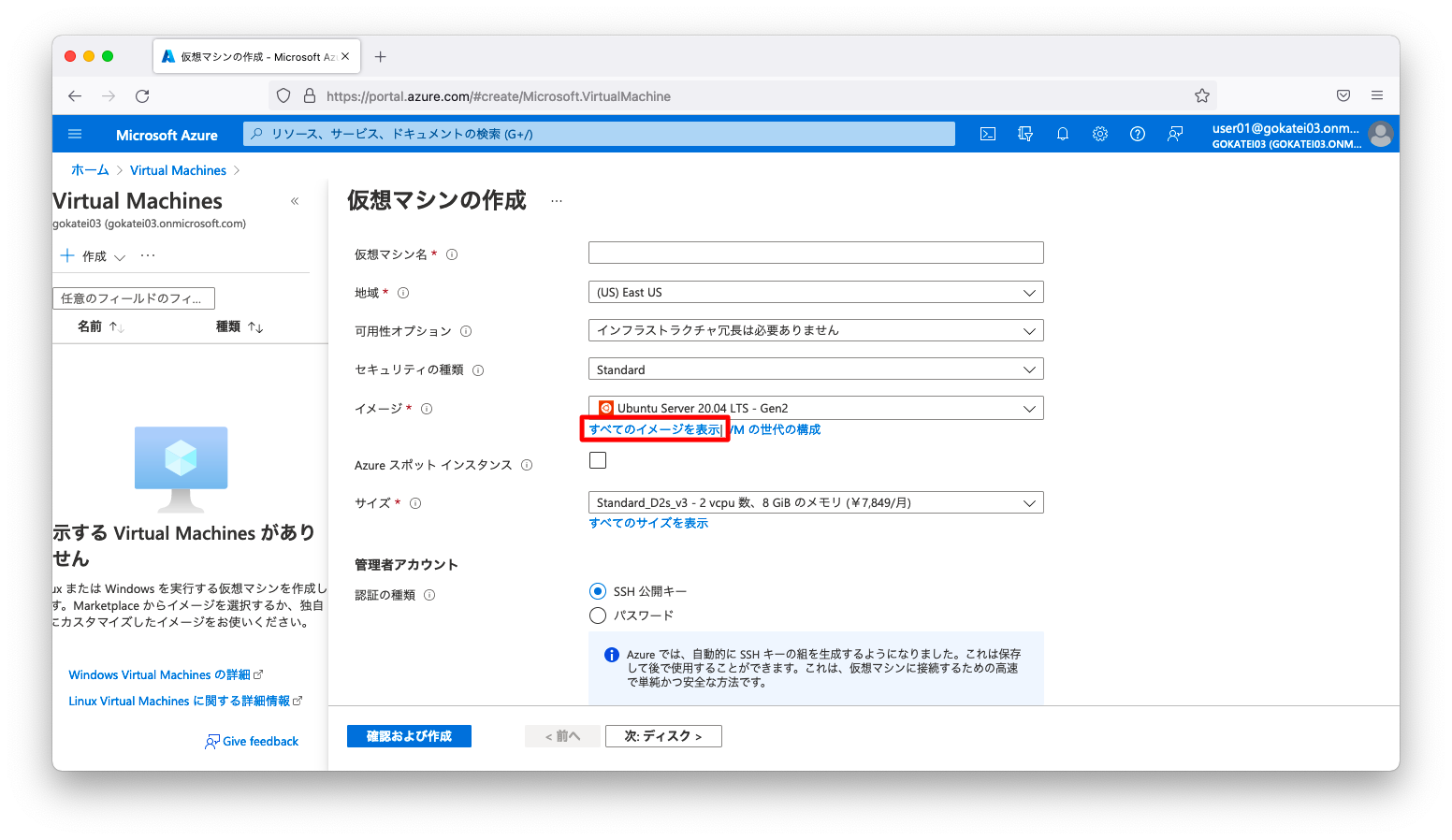
マーケットプレースから操作する場合
「すべてのサービス」「全般」「Marketplace」の順に画面遷移します。
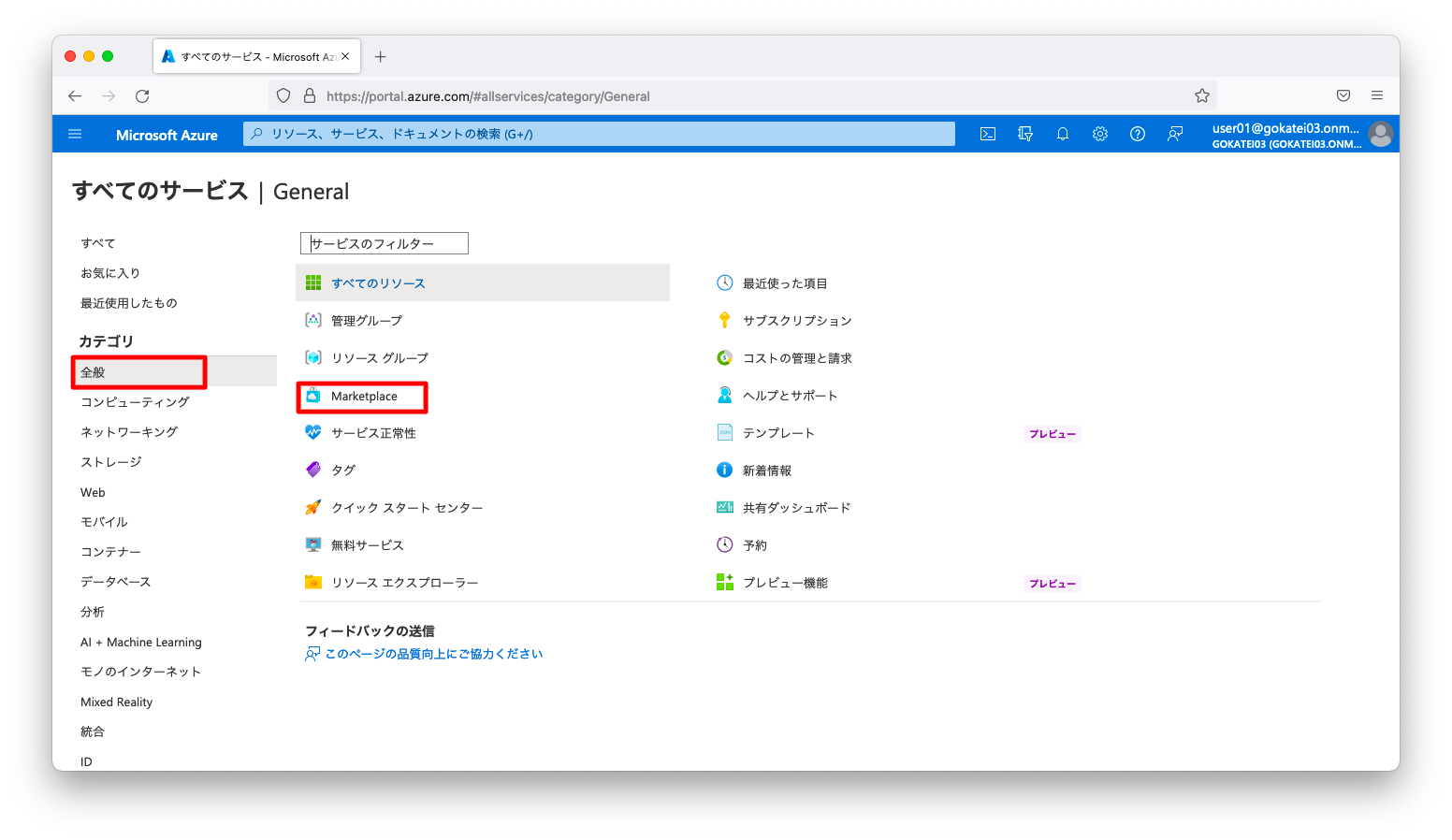
検索窓に適当な文字列を入力し検索対象を絞り込みます。その後、使用するイメージを押下します。
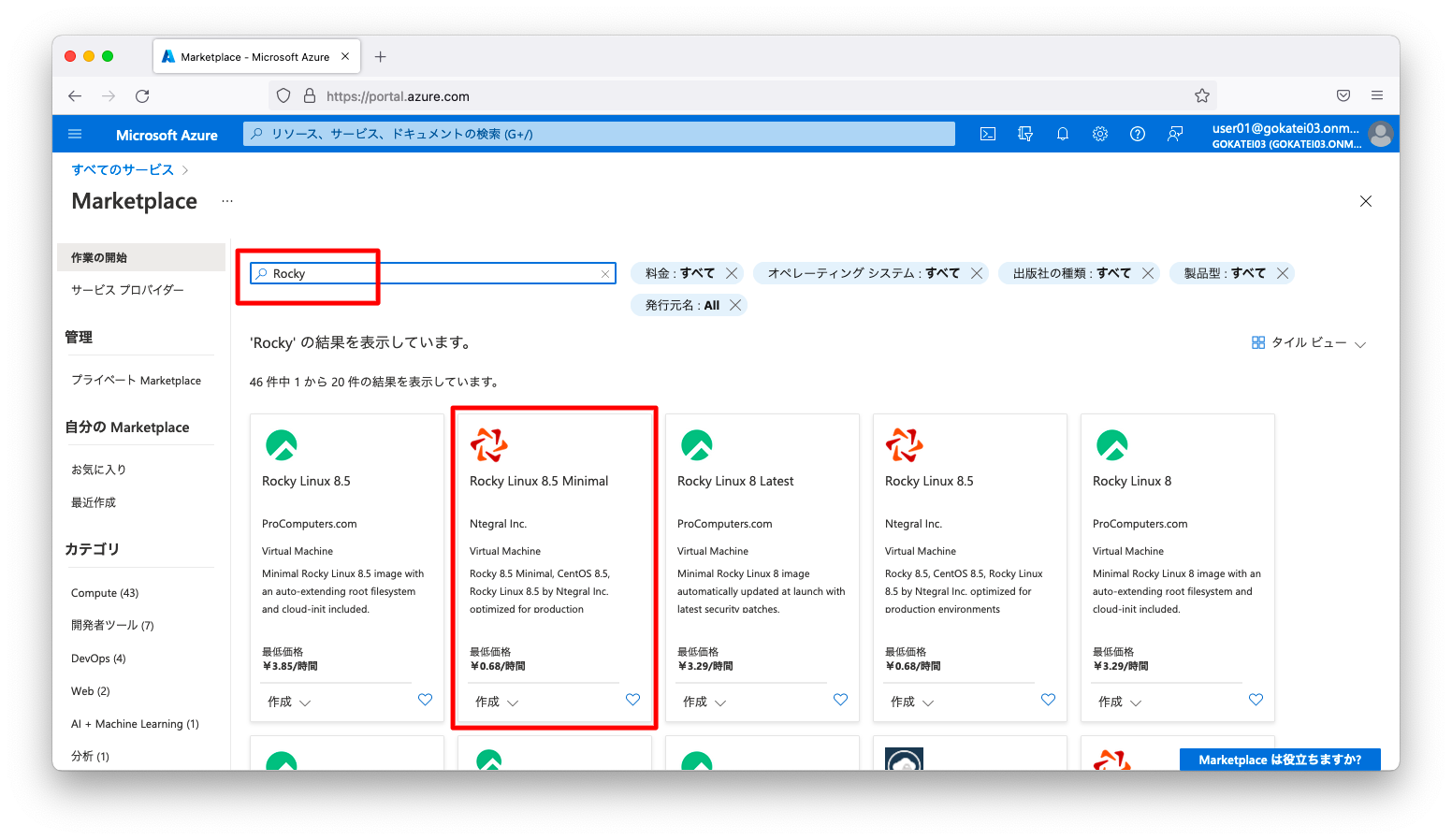
「作成」を押下します。
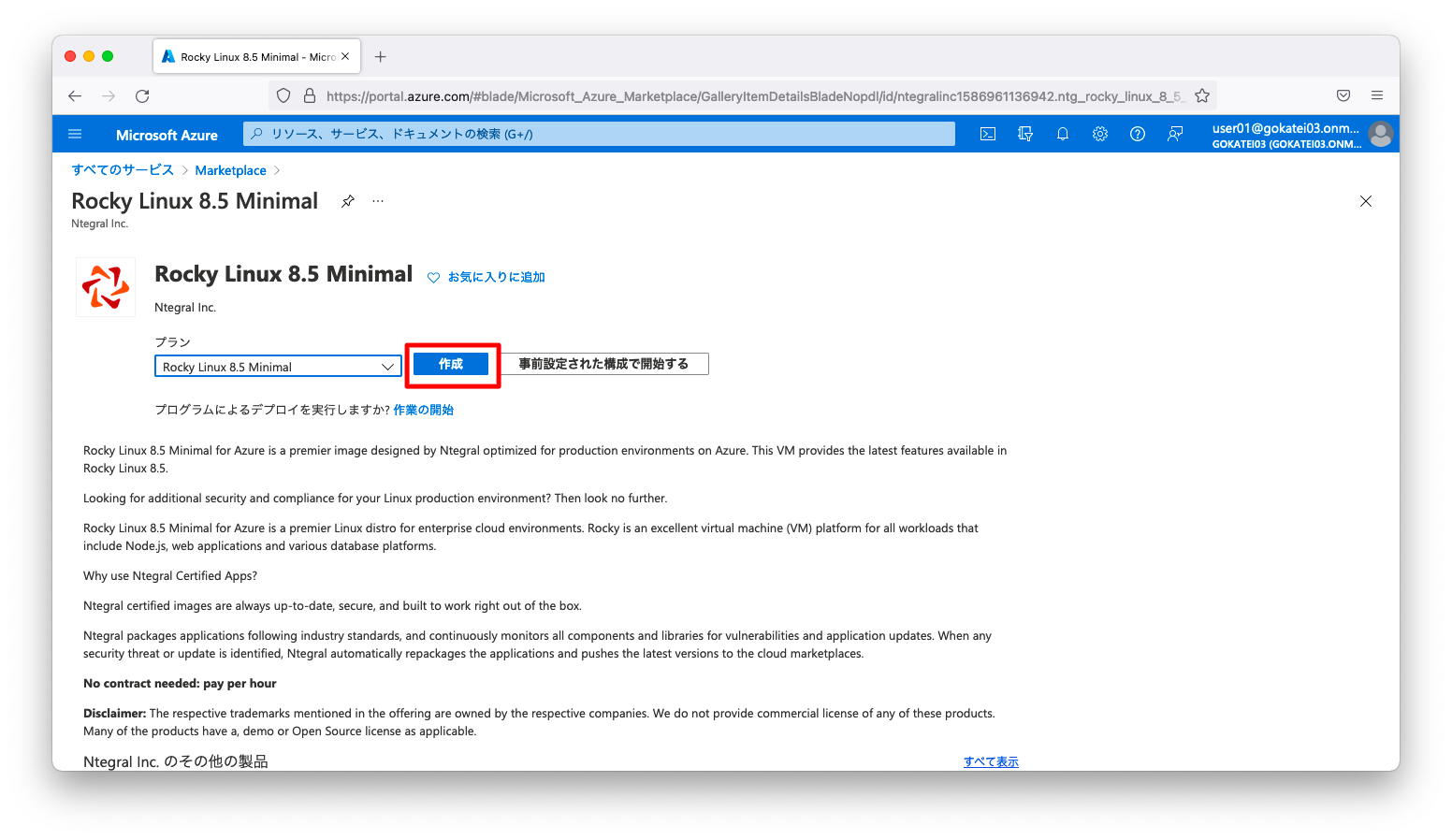
「イメージ」欄に使用したいOSが選択された状態の仮想マシン作成画面に遷移します。
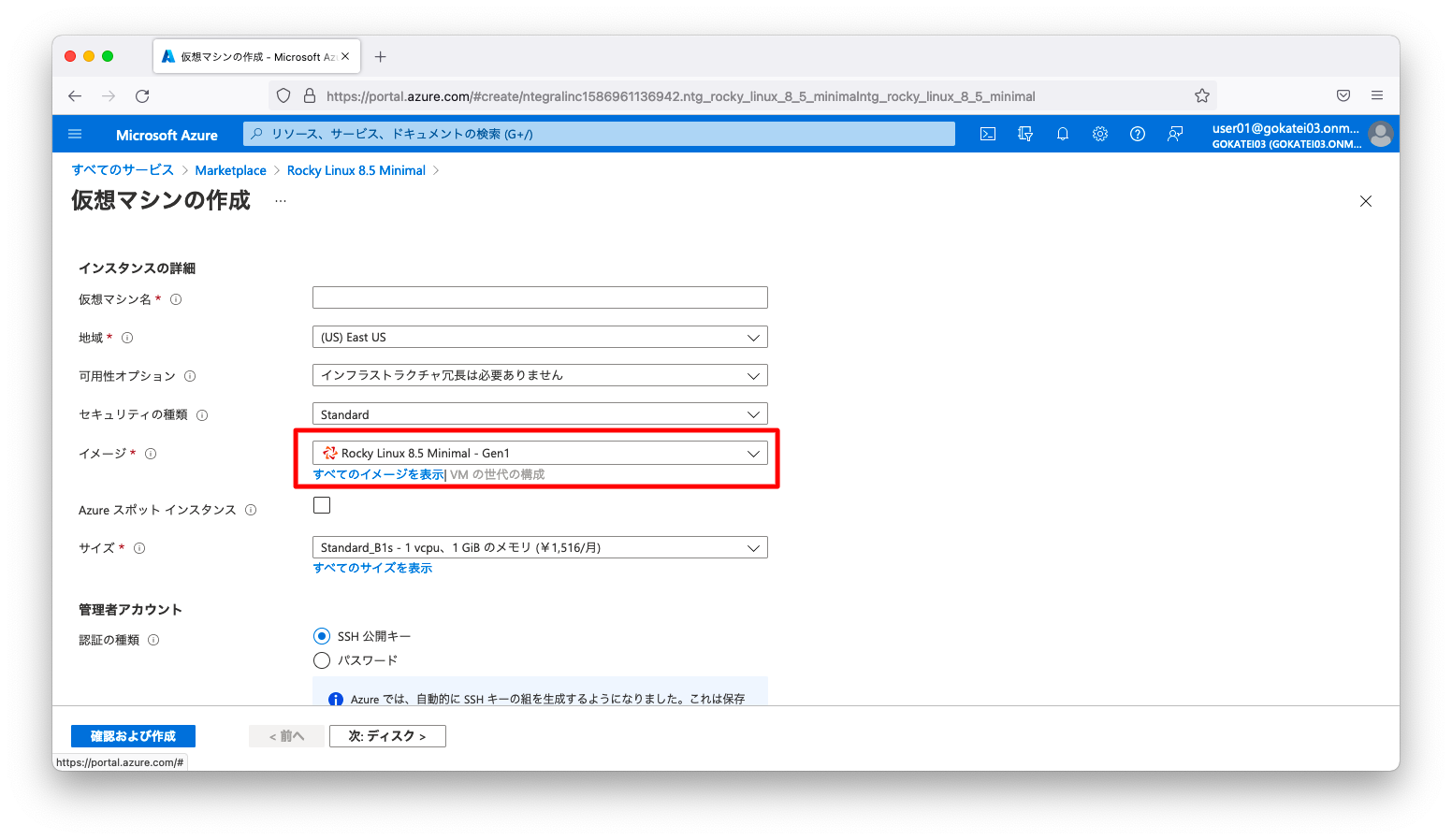
azコマンドの操作
人気のあるイメージの検索
人気のあるイメージのみを検索するには、以下のようなコマンドを使用します。
$ az vm image list --output table Offer Publisher Sku Urn UrnAlias Version ---------------------------- ---------------------- ------------------ -------------------------------------------------------------- ------------------- --------- CentOS OpenLogic 7.5 OpenLogic:CentOS:7.5:latest CentOS latest debian-10 Debian 10 Debian:debian-10:10:latest Debian latest flatcar-container-linux-free kinvolk stable kinvolk:flatcar-container-linux-free:stable:latest Flatcar latest openSUSE-Leap SUSE 42.3 SUSE:openSUSE-Leap:42.3:latest openSUSE-Leap latest RHEL RedHat 7-LVM RedHat:RHEL:7-LVM:latest RHEL latest SLES SUSE 15 SUSE:SLES:15:latest SLES latest UbuntuServer Canonical 18.04-LTS Canonical:UbuntuServer:18.04-LTS:latest UbuntuLTS latest WindowsServer MicrosoftWindowsServer 2019-Datacenter MicrosoftWindowsServer:WindowsServer:2019-Datacenter:latest Win2019Datacenter latest WindowsServer MicrosoftWindowsServer 2016-Datacenter MicrosoftWindowsServer:WindowsServer:2016-Datacenter:latest Win2016Datacenter latest WindowsServer MicrosoftWindowsServer 2012-R2-Datacenter MicrosoftWindowsServer:WindowsServer:2012-R2-Datacenter:latest Win2012R2Datacenter latest WindowsServer MicrosoftWindowsServer 2012-Datacenter MicrosoftWindowsServer:WindowsServer:2012-Datacenter:latest Win2012Datacenter latest WindowsServer MicrosoftWindowsServer 2008-R2-SP1 MicrosoftWindowsServer:WindowsServer:2008-R2-SP1:latest Win2008R2SP1 latest
上記出力を見ての通り、イメージにはPublisher, Offer, Sku, Versionの4つの属性があります。それぞれの意味は以下の通りです。
「Offer」を「プラン」と日本語訳するのは違和感がありますが、2022年3月時点のマニュアル「Azure CLI を使用して Azure Marketplace イメージ情報を検索する」ではOfferをプランと訳しています。
| 属性英名 | 属性和名 | 説明 |
|---|---|---|
| Publisher | 発行元 | イメージを作成した組織です。 例: Canonical、MicrosoftWindowsServer |
| Offer | プラン | 発行元によって作成された関連するイメージのグループ名です。 例: UbuntuServer、WindowsServer |
| SKU | SKU | ディストリビューションのメジャー リリースなど、プランのインスタンス。 例: 18.04-LTS、2019-Datacenter |
| Version | バージョン | イメージの SKU のバージョン番号 |
特定のイメージの検索
人気のあるイメージだけでなかく全てのイメージを表示するには、–allを指定します。
$ az vm image list --all --output table
ただし、これでは検索結果が膨大過ぎるので、OfferやPublisherで絞り込みます。
az vm image list --offer Debian --all --output table
もし、OfferやPublisherの名前が分からないならば、grep検索でも良いでしょう。
az vm image list --all --output table | grep -i debian
動作確認目的で使用頻度の高いイメージまとめ
商用目的ではなく、検証(動作確認)目的で使用頻度の高いイメージをまとめます。
Linux系OS
UbuntuLTS
OSの操作は必要なく、Azureのみの動作確認で完結するならば、UbuntuLTSはかなりオススメです。以下操作例のようにStandard_B1s(1コアメモリ1G)を指定すれば、かなりの費用削減になります。
仮想マシンの作成例は以下の通りです。
az vm create \ --resource-group MyResourceGroup \ --name linux010 \ --image UbuntuLTS \ --size Standard_B1s \ --admin-username azureuser \ --ssh-key-values ~/.ssh/authorized_keys
Rocky Linux
旧CentOSと同等の立ち位置で、Red Hat Enterprise Linux(RHEL)のダウンストリームに当たるディストリビューションのひとつです。Debian系の操作に慣れずUbuntuLTSが使いづらいと思った方は、積極的に利用すると良いでしょう。
検索の操作例は以下の通りです。
az vm image list --all \ --offer rocky-linux \ --publisher procomputers \ --output table
検索結果の出力は以下の通りです。
Offer Publisher Sku Urn Version --------------------- ------------ --------------------- --------------------------------------------------------------------- ------------ rocky-linux-8 procomputers rocky-linux-8 procomputers:rocky-linux-8:rocky-linux-8:8.4.20210629 8.4.20210629 rocky-linux-8 procomputers rocky-linux-8 procomputers:rocky-linux-8:rocky-linux-8:8.4.20210724 8.4.20210724 rocky-linux-8 procomputers rocky-linux-8 procomputers:rocky-linux-8:rocky-linux-8:8.4.20210927 8.4.20210927 rocky-linux-8 procomputers rocky-linux-8 procomputers:rocky-linux-8:rocky-linux-8:8.5.20211118 8.5.20211118 rocky-linux-8 procomputers rocky-linux-8 procomputers:rocky-linux-8:rocky-linux-8:8.5.20220222 8.5.20220222 rocky-linux-8-4 procomputers rocky-linux-8-4 procomputers:rocky-linux-8-4:rocky-linux-8-4:8.4.20210629 8.4.20210629 rocky-linux-8-4 procomputers rocky-linux-8-4 procomputers:rocky-linux-8-4:rocky-linux-8-4:8.4.20210724 8.4.20210724 rocky-linux-8-4 procomputers rocky-linux-8-4 procomputers:rocky-linux-8-4:rocky-linux-8-4:8.4.20210927 8.4.20210927 rocky-linux-8-4 procomputers rocky-linux-8-4 procomputers:rocky-linux-8-4:rocky-linux-8-4:8.4.20211105 8.4.20211105 rocky-linux-8-5 procomputers rocky-linux-8-5 procomputers:rocky-linux-8-5:rocky-linux-8-5:8.5.20211118 8.5.20211118 rocky-linux-8-5 procomputers rocky-linux-8-5 procomputers:rocky-linux-8-5:rocky-linux-8-5:8.5.20220222 8.5.20220222 rocky-linux-8-latest procomputers rocky-linux-8-latest procomputers:rocky-linux-8-latest:rocky-linux-8-latest:8.4.20210727 8.4.20210727 rocky-linux-8-latest procomputers rocky-linux-8-latest procomputers:rocky-linux-8-latest:rocky-linux-8-latest:8.4.20210927 8.4.20210927 rocky-linux-8-latest procomputers rocky-linux-8-latest procomputers:rocky-linux-8-latest:rocky-linux-8-latest:8.5.20220222 8.5.20220222 rocky-linux-8-lvm procomputers rocky-linux-8-lvm procomputers:rocky-linux-8-lvm:rocky-linux-8-lvm:8.4.20210730 8.4.20210730 rocky-linux-8-lvm procomputers rocky-linux-8-lvm procomputers:rocky-linux-8-lvm:rocky-linux-8-lvm:8.4.20210927 8.4.20210927 rocky-linux-8-lvm procomputers rocky-linux-8-lvm procomputers:rocky-linux-8-lvm:rocky-linux-8-lvm:8.5.20220223 8.5.20220223 rocky-linux-8-minimal procomputers rocky-linux-8-minimal procomputers:rocky-linux-8-minimal:rocky-linux-8-minimal:8.4.20210629 8.4.20210629 rocky-linux-8-minimal procomputers rocky-linux-8-minimal procomputers:rocky-linux-8-minimal:rocky-linux-8-minimal:8.4.20210724 8.4.20210724 rocky-linux-8-minimal procomputers rocky-linux-8-minimal procomputers:rocky-linux-8-minimal:rocky-linux-8-minimal:8.4.20210927 8.4.20210927 rocky-linux-8-minimal procomputers rocky-linux-8-minimal procomputers:rocky-linux-8-minimal:rocky-linux-8-minimal:8.5.20211118 8.5.20211118 rocky-linux-8-minimal procomputers rocky-linux-8-minimal procomputers:rocky-linux-8-minimal:rocky-linux-8-minimal:8.5.20220222 8.5.20220222
仮想マシンの作成例は以下の通りです。
az vm image terms accept --urn procomputers:rocky-linux-8-minimal:rocky-linux-8-minimal:latest az vm create \ --resource-group MyResourceGroup \ --name linux020 \ --image procomputers:rocky-linux-8-minimal:rocky-linux-8-minimal:latest \ --size Standard_B1s \ --admin-username azureuser \ --ssh-key-values ~/.ssh/authorized_keys
Alma Linux
Rocky Linux同様に、旧CentOSと同等の立ち位置のディストリビューションです。
検索の操作例は以下の通りです。
az vm image list --all \ --offer alma-linux \ --publisher procomputers \ --output table
検索結果の出力は以下の通りです。
Offer Publisher Sku Urn Version ------------ ------------ ------------ --------------------------------------------------- ------------ alma-linux-8 procomputers alma-linux-8 procomputers:alma-linux-8:alma-linux-8:8.4.20210601 8.4.20210601 alma-linux-8 procomputers alma-linux-8 procomputers:alma-linux-8:alma-linux-8:8.4.20210701 8.4.20210701 alma-linux-8 procomputers alma-linux-8 procomputers:alma-linux-8:alma-linux-8:8.5.20211118 8.5.20211118 alma-linux-8 procomputers alma-linux-8 procomputers:alma-linux-8:alma-linux-8:8.5.20220223 8.5.20220223
仮想マシンの作成例は以下の通りです。
az vm image terms accept --urn procomputers:alma-linux-8:alma-linux-8:8.5.20220223:8.5.latest az vm create \ --resource-group MyResourceGroup \ --name linux030 \ --image procomputers:alma-linux-8:alma-linux-8:8.5.20220223:8.5.latest \ --size Standard_B1s \ --admin-username azureuser \ --ssh-key-values ~/.ssh/authorized_keys
RHEL(Red Hat Enterprise Linux)
一部のソフトウェアはCentOSやOracle Linuxをサポートしない事もあります。場合によってはインストーラーのvalidationがRHELかどうかをチェックする事もあるでしょう。このようなソフトウェアを検証したい場合は、AWSやAzureでRHELを使用するのは非常に有用な選択です。オンプレミスのRHELと違って時間単位の課金になるので、短時間で検証を終わらせれば、それだけの費用節約になるでしょう。
直近では、Trend Micro Deep Security Managerの動作確認でAzure RHELを使いました。このようなRHEL限定のソフトウェアの検証とパブリッククラウドは非常に相性が良いです。
検索の操作例は以下の通りです。RHELは検索結果の件数が多くなるので、絞り込みはやや工夫をした方が良いでしょう。以下はRed Hat公式が発行しているversion 8.5のイメージ一覧です。
az vm image list --all \ --offer RHEL \ --publisher RedHat \ --query "[?starts_with(version,'8.5')]" \ --output table
検索結果の出力は以下の通りです。
Publisher Offer Sku Version Urn ----------- ---------------- ------------------- -------------- ---------------------------------------------------------- RedHat rh-rhel-8-main-2 rhel_8_main_a1 8.5.2022030600 RedHat:rh-rhel-8-main-2:rhel_8_main_a1:8.5.2022030600 RedHat rh-rhel-8-main-2 rhel_8_main_a1_gen1 8.5.2022030600 RedHat:rh-rhel-8-main-2:rhel_8_main_a1_gen1:8.5.2022030600 RedHat rh-rhel-8-main-2 rhel_8_main_b1 8.5.2022030600 RedHat:rh-rhel-8-main-2:rhel_8_main_b1:8.5.2022030600 RedHat rh-rhel-8-main-2 rhel_8_main_b1_gen1 8.5.2022030600 RedHat:rh-rhel-8-main-2:rhel_8_main_b1_gen1:8.5.2022030600 RedHat rh-rhel-8-main-2 rhel_8_main_c1 8.5.2022030600 RedHat:rh-rhel-8-main-2:rhel_8_main_c1:8.5.2022030600 RedHat rh-rhel-8-main-2 rhel_8_main_c1_gen1 8.5.2022030600 RedHat:rh-rhel-8-main-2:rhel_8_main_c1_gen1:8.5.2022030600 RedHat RHEL 8-LVM 8.5.2021121503 RedHat:RHEL:8-LVM:8.5.2021121503 RedHat RHEL 8-LVM 8.5.2022031405 RedHat:RHEL:8-LVM:8.5.2022031405 RedHat RHEL 8-lvm-gen2 8.5.2021121504 RedHat:RHEL:8-lvm-gen2:8.5.2021121504 RedHat RHEL 8-lvm-gen2 8.5.2022031406 RedHat:RHEL:8-lvm-gen2:8.5.2022031406 RedHat RHEL 85-gen2 8.5.2021121502 RedHat:RHEL:85-gen2:8.5.2021121502 RedHat RHEL 85-gen2 8.5.2022031402 RedHat:RHEL:85-gen2:8.5.2022031402 RedHat RHEL 8_5 8.5.2021121501 RedHat:RHEL:8_5:8.5.2021121501 RedHat RHEL 8_5 8.5.2022031401 RedHat:RHEL:8_5:8.5.2022031401 RedHat rhel-raw 8-raw 8.5.2022031405 RedHat:rhel-raw:8-raw:8.5.2022031405 RedHat rhel-raw 8-raw-gen2 8.5.2022031406 RedHat:rhel-raw:8-raw-gen2:8.5.2022031406
仮想マシンの作成例は以下の通りです。
az vm image terms accept --urn RedHat:RHEL:8-LVM:8.5.2022031405 az vm create \ --resource-group MyResourceGroup \ --name linux040 \ --image RedHat:RHEL:8-LVM:8.5.2022031405 \ --size Standard_B1s \ --admin-username azureuser \ --ssh-key-values ~/.ssh/authorized_keys
ネットワーク系OS
ネットワークに関連した動作確認をするのに便利なネットワーク系OSを紹介します。
VyOS(旧Vyatta)
無料のネットワークOSを使いたいならば、VyOSを使用しましょう。無料ながら、BGPやIPsecなどの一通りの機能は備わっています。
検索の操作例は以下の通りです。
az vm image list --all \ --offer vyos \ --output table
検索結果の出力は以下の通りです。
Offer Publisher Sku Urn Version --------------------- ----------- ----------------------------------- -------------------------------------------------------------------------- --------- vyos-1-2-lts-on-azure sentriumsl vyos-1-3 sentriumsl:vyos-1-2-lts-on-azure:vyos-1-3:1.3.0 1.3.0 vyos-1-2-lts-on-azure sentriumsl vyos-for-nonprofits sentriumsl:vyos-1-2-lts-on-azure:vyos-for-nonprofits:1.2.7 1.2.7 vyos-1-2-lts-on-azure sentriumsl vyos-for-nonprofits sentriumsl:vyos-1-2-lts-on-azure:vyos-for-nonprofits:1.2.8 1.2.8 vyos-1-2-lts-on-azure sentriumsl vyos-router-on-azure sentriumsl:vyos-1-2-lts-on-azure:vyos-router-on-azure:1.2.7 1.2.7 vyos-1-2-lts-on-azure sentriumsl vyos-router-on-azure sentriumsl:vyos-1-2-lts-on-azure:vyos-router-on-azure:1.2.8 1.2.8 vyos-1-2-lts-on-azure sentriumsl vyos-router-with-production-support sentriumsl:vyos-1-2-lts-on-azure:vyos-router-with-production-support:1.2.6 1.2.6
仮想マシンの作成例は以下の通りです。
az vm image terms accept --urn sentriumsl:vyos-1-2-lts-on-azure:vyos-1-3:latest az vm create \ --resource-group MyResourceGroup \ --name router050 \ --image sentriumsl:vyos-1-2-lts-on-azure:vyos-1-3:latest \ --size Standard_D2_v5 \ --admin-username azureuser \ --ssh-key-values ~/.ssh/authorized_keys \ --priority Spot
仮想マシン作成後は、SSH等を使ったログインが可能です。起動の時間を考えて、作成後5分くらい待機してからログインを試みると良いでしょう。
$ ssh 20.222.23.48 -l azureuser The authenticity of host '20.222.23.48 (20.222.23.48)' can't be established. ED25519 key fingerprint is SHA256:WOKZH8XHufdQy8FXGiS2JqB8dflHHlcvoe2arMFQ7F8. This key is not known by any other names Are you sure you want to continue connecting (yes/no/[fingerprint])? yes Warning: Permanently added '20.222.23.48' (ED25519) to the list of known hosts. Welcome to VyOS! Check out project news at https://blog.vyos.io and feel free to report bugs at https://phabricator.vyos.net Visit https://support.vyos.io to create a support ticket. You can change this banner using "set system login banner post-login" command. VyOS is a free software distribution that includes multiple components, you can check individual component licenses under /usr/share/doc/*/copyright Use of this pre-built image is governed by the EULA you can find at /usr/share/vyos/EULA azureuser@router050:~$
ログイン後は、コマンドライン操作が可能です。操作例は以下の通りです。
azureuser@router050:~$ show configuration commands set interfaces ethernet eth0 address 'dhcp' set interfaces ethernet eth0 hw-id '00:22:48:e7:a4:a9' set interfaces ethernet eth0 offload gro set interfaces ethernet eth0 offload gso set interfaces ethernet eth0 offload sg set interfaces ethernet eth0 offload tso set interfaces loopback lo set service ssh client-keepalive-interval '180' set service ssh port '22' set system config-management commit-revisions '100' <omitted> azureuser@router050:~$ azureuser@router050:~$ show version Version: VyOS 1.3.0 Release train: equuleus Built by: Sentrium S.L. Built on: Sun 19 Dec 2021 12:59 UTC Build UUID: ff458f8a-3ef7-453c-a7f9-4aeb6d03012e Build commit ID: 2f691bb2f61e96-dirty Architecture: x86_64 Boot via: installed image System type: Microsoft Hyper-V guest Hardware vendor: Microsoft Corporation Hardware model: Virtual Machine Hardware S/N: 0000-0014-7090-0785-7346-3674-61 Hardware UUID: cc20e4b6-ef8f-4fe5-85a0-37865d377925 Copyright: VyOS maintainers and contributors azureuser@router050:~$
Cisco SCR
前述で示したVyOSはset, commitなどのコマンドを使って操作します。もし、この操作に慣れず、Cisco IOSが使いたいと思う方は、Cisco CSRを検討すると良いでしょう。
検索の操作例は以下の通りです。
az vm image list --all \ --offer cisco-csr-1000v \ --publisher cisco \ --output table
検索結果の出力は以下の通りです。
Offer Publisher Sku Urn Version --------------- ----------- ----------------------- ------------------------------------------------------------ --------------- cisco-csr-1000v cisco 16_10-byol cisco:cisco-csr-1000v:16_10-byol:16.10.120190108 16.10.120190108 cisco-csr-1000v cisco 16_10-byol cisco:cisco-csr-1000v:16_10-byol:16.10.220190622 16.10.220190622 cisco-csr-1000v cisco 16_10-payg-ax cisco:cisco-csr-1000v:16_10-payg-ax:16.10.120190108 16.10.120190108 cisco-csr-1000v cisco 16_10-payg-ax cisco:cisco-csr-1000v:16_10-payg-ax:16.10.220190622 16.10.220190622 cisco-csr-1000v cisco 16_10-payg-sec cisco:cisco-csr-1000v:16_10-payg-sec:16.10.120190108 16.10.120190108 cisco-csr-1000v cisco 16_10-payg-sec cisco:cisco-csr-1000v:16_10-payg-sec:16.10.220190622 16.10.220190622 cisco-csr-1000v cisco 16_12-byol cisco:cisco-csr-1000v:16_12-byol:16.12.120190816 16.12.120190816 cisco-csr-1000v cisco 16_12-payg-ax cisco:cisco-csr-1000v:16_12-payg-ax:16.12.120190816 16.12.120190816 cisco-csr-1000v cisco 16_12-payg-sec cisco:cisco-csr-1000v:16_12-payg-sec:16.12.120190816 16.12.120190816 cisco-csr-1000v cisco 16_12_4a-byol cisco:cisco-csr-1000v:16_12_4a-byol:16.12.420201028 16.12.420201028 cisco-csr-1000v cisco 16_12_4a-payg-ax cisco:cisco-csr-1000v:16_12_4a-payg-ax:16.12.420201028 16.12.420201028 cisco-csr-1000v cisco 16_12_4a-payg-sec cisco:cisco-csr-1000v:16_12_4a-payg-sec:16.12.420201028 16.12.420201028 cisco-csr-1000v cisco 16_12_5-byol cisco:cisco-csr-1000v:16_12_5-byol:16.12.520210222 16.12.520210222 cisco-csr-1000v cisco 16_12_5-payg-ax cisco:cisco-csr-1000v:16_12_5-payg-ax:16.12.520210222 16.12.520210222 cisco-csr-1000v cisco 16_12_5-payg-sec cisco:cisco-csr-1000v:16_12_5-payg-sec:16.12.520210222 16.12.520210222 cisco-csr-1000v cisco 16_12_6-byol cisco:cisco-csr-1000v:16_12_6-byol:16.12.62021011 16.12.62021011 cisco-csr-1000v cisco 16_12_6-payg-ax cisco:cisco-csr-1000v:16_12_6-payg-ax:16.12.620211007 16.12.620211007 cisco-csr-1000v cisco 16_12_6-payg-sec cisco:cisco-csr-1000v:16_12_6-payg-sec:16.12.620211007 16.12.620211007 cisco-csr-1000v cisco 16_6 cisco:cisco-csr-1000v:16_6:16.6.120170804 16.6.120170804 cisco-csr-1000v cisco 16_6 cisco:cisco-csr-1000v:16_6:16.6.220171219 16.6.220171219 cisco-csr-1000v cisco 16_7 cisco:cisco-csr-1000v:16_7:16.7.120171201 16.7.120171201 cisco-csr-1000v cisco 16_9-byol cisco:cisco-csr-1000v:16_9-byol:16.9.120180924 16.9.120180924 cisco-csr-1000v cisco 16_9-byol cisco:cisco-csr-1000v:16_9-byol:16.9.220181121 16.9.220181121 cisco-csr-1000v cisco 16_9-byol cisco:cisco-csr-1000v:16_9-byol:16.9.320190501 16.9.320190501 cisco-csr-1000v cisco 17_1-byol cisco:cisco-csr-1000v:17_1-byol:17.1.20200315 17.1.20200315 cisco-csr-1000v cisco 17_1-payg-ax cisco:cisco-csr-1000v:17_1-payg-ax:17.1.20200319 17.1.20200319 cisco-csr-1000v cisco 17_1-payg-sec cisco:cisco-csr-1000v:17_1-payg-sec:17.1.20200319 17.1.20200319 cisco-csr-1000v cisco 17_2_1-byol cisco:cisco-csr-1000v:17_2_1-byol:17.2.120200508 17.2.120200508 cisco-csr-1000v cisco 17_2_1-payg-ax cisco:cisco-csr-1000v:17_2_1-payg-ax:17.2.120200508 17.2.120200508 cisco-csr-1000v cisco 17_2_1-payg-sec cisco:cisco-csr-1000v:17_2_1-payg-sec:17.2.120200508 17.2.120200508 cisco-csr-1000v cisco 17_3_1a-byol cisco:cisco-csr-1000v:17_3_1a-byol:17.3.120201009 17.3.120201009 cisco-csr-1000v cisco 17_3_2-byol cisco:cisco-csr-1000v:17_3_2-byol:17.3.220201106 17.3.220201106 cisco-csr-1000v cisco 17_3_2-payg-ax cisco:cisco-csr-1000v:17_3_2-payg-ax:17.3.220201106 17.3.220201106 cisco-csr-1000v cisco 17_3_2-payg-sec cisco:cisco-csr-1000v:17_3_2-payg-sec:17.3.220201106 17.3.220201106 cisco-csr-1000v cisco 17_3_3-byol cisco:cisco-csr-1000v:17_3_3-byol:17.3.320210317 17.3.320210317 cisco-csr-1000v cisco 17_3_3-payg-ax cisco:cisco-csr-1000v:17_3_3-payg-ax:17.3.320210317 17.3.320210317 cisco-csr-1000v cisco 17_3_3-payg-sec cisco:cisco-csr-1000v:17_3_3-payg-sec:17.3.320210317 17.3.320210317 cisco-csr-1000v cisco 17_3_4a-byol cisco:cisco-csr-1000v:17_3_4a-byol:17.3.420210818 17.3.420210818 cisco-csr-1000v cisco 17_3_4a-payg-ax cisco:cisco-csr-1000v:17_3_4a-payg-ax:17.3.420210818 17.3.420210818 cisco-csr-1000v cisco 17_3_4a-payg-sec cisco:cisco-csr-1000v:17_3_4a-payg-sec:17.3.420210818 17.3.420210818 cisco-csr-1000v cisco 17_3_4a-payg-sec-sanofi cisco:cisco-csr-1000v:17_3_4a-payg-sec-sanofi:17.3.420210818 17.3.420210818
仮想マシンの作成例は以下の通りです。
az vm image terms accept --urn cisco:cisco-csr-1000v:17_3_3-byol:latest az vm create \ --resource-group MyResourceGroup \ --name router060 \ --image cisco:cisco-csr-1000v:17_3_3-byol:latest \ --size Standard_D2_v5 \ --admin-username azureuser \ --ssh-key-values ~/.ssh/authorized_keys \ --priority Spot
仮想マシン作成後は、SSH等を使ったログインが可能です。Cisco CSRは他のOSに比べると起動が遅いので、作成後10分くらい待機してからログインを試みると良いでしょう。
$ ssh 20.222.195.200 -l azureuser The authenticity of host '20.222.195.200 (20.222.195.200)' can't be established. RSA key fingerprint is SHA256:eANH4BvK9A21CWpcSNpV4H3/KBHGQGfxXTDBfGkswvo. This key is not known by any other names Are you sure you want to continue connecting (yes/no/[fingerprint])? yes Warning: Permanently added '20.222.195.200' (RSA) to the list of known hosts. router060#
ログイン後は、Cisco IOS XEのコマンドライン操作が可能です。操作例は以下の通りです。
router060#show ip route
<omitted>
Gateway of last resort is 172.16.0.1 to network 0.0.0.0
S* 0.0.0.0/0 [1/0] via 172.16.0.1
168.63.0.0/32 is subnetted, 1 subnets
S 168.63.129.16 [254/0] via 172.16.0.1
169.254.0.0/32 is subnetted, 1 subnets
S 169.254.169.254 [254/0] via 172.16.0.1
172.16.0.0/16 is variably subnetted, 2 subnets, 2 masks
C 172.16.0.0/24 is directly connected, GigabitEthernet1
L 172.16.0.4/32 is directly connected, GigabitEthernet1
router060#
router060#
router060#
router060#show version
Cisco IOS XE Software, Version 17.03.03
Cisco IOS Software [Amsterdam], Virtual XE Software (X86_64_LINUX_IOSD-UNIVERSALK9-M), Version 17.3.3, RELEASE SOFTWARE (fc7)
Technical Support: http://www.cisco.com/techsupport
Copyright (c) 1986-2021 by Cisco Systems, Inc.
Compiled Thu 04-Mar-21 12:49 by mcpre
Cisco IOS-XE software, Copyright (c) 2005-2021 by cisco Systems, Inc.
All rights reserved. Certain components of Cisco IOS-XE software are
licensed under the GNU General Public License ("GPL") Version 2.0. The
software code licensed under GPL Version 2.0 is free software that comes
with ABSOLUTELY NO WARRANTY. You can redistribute and/or modify such
GPL code under the terms of GPL Version 2.0. For more details, see the
documentation or "License Notice" file accompanying the IOS-XE software,
or the applicable URL provided on the flyer accompanying the IOS-XE
software.
ROM: IOS-XE ROMMON
router060 uptime is 15 minutes
Uptime for this control processor is 20 minutes
補足
無料の仮想イメージの検索
この記事で紹介した仮想イメージのソフトウェア費用は有償です。ソフトウェア費用は十分少額であるため、無料のイメージを無理して探すのは割に合わないと考えています。
しかし、もし、無償のイメージを探す必要があるならば、無料のイメージを検索しましょう。Azureのポータルには無償のみを検索する機能が備わっています。
ポータルの「Marketplace」の画面で、「料金」のプルダウンにて「Free」を選びます。
ここでの無料とはソフトウェア費用が無料という意味です。仮想マシンに起動時間に応じた費用は別途請求されます。
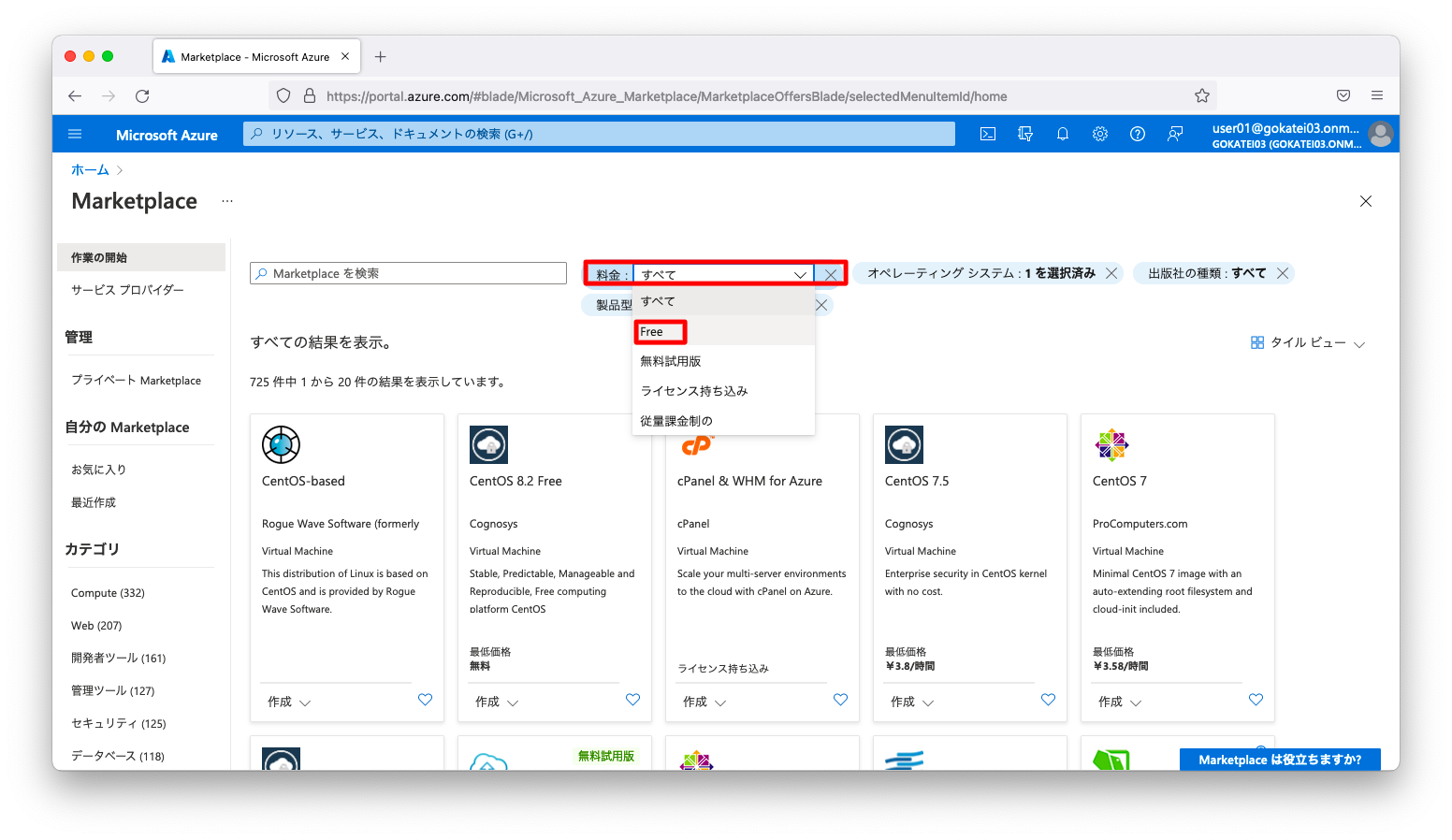
すると、検索結果が無料ももののみに絞り込まれます。多くの場合はライセンス料は非常に少額ですが、仮想マシン台数が多かったり起動時間が長かったりする状況ならば、無料の仮想マシンを検索するのは非常に有用です。
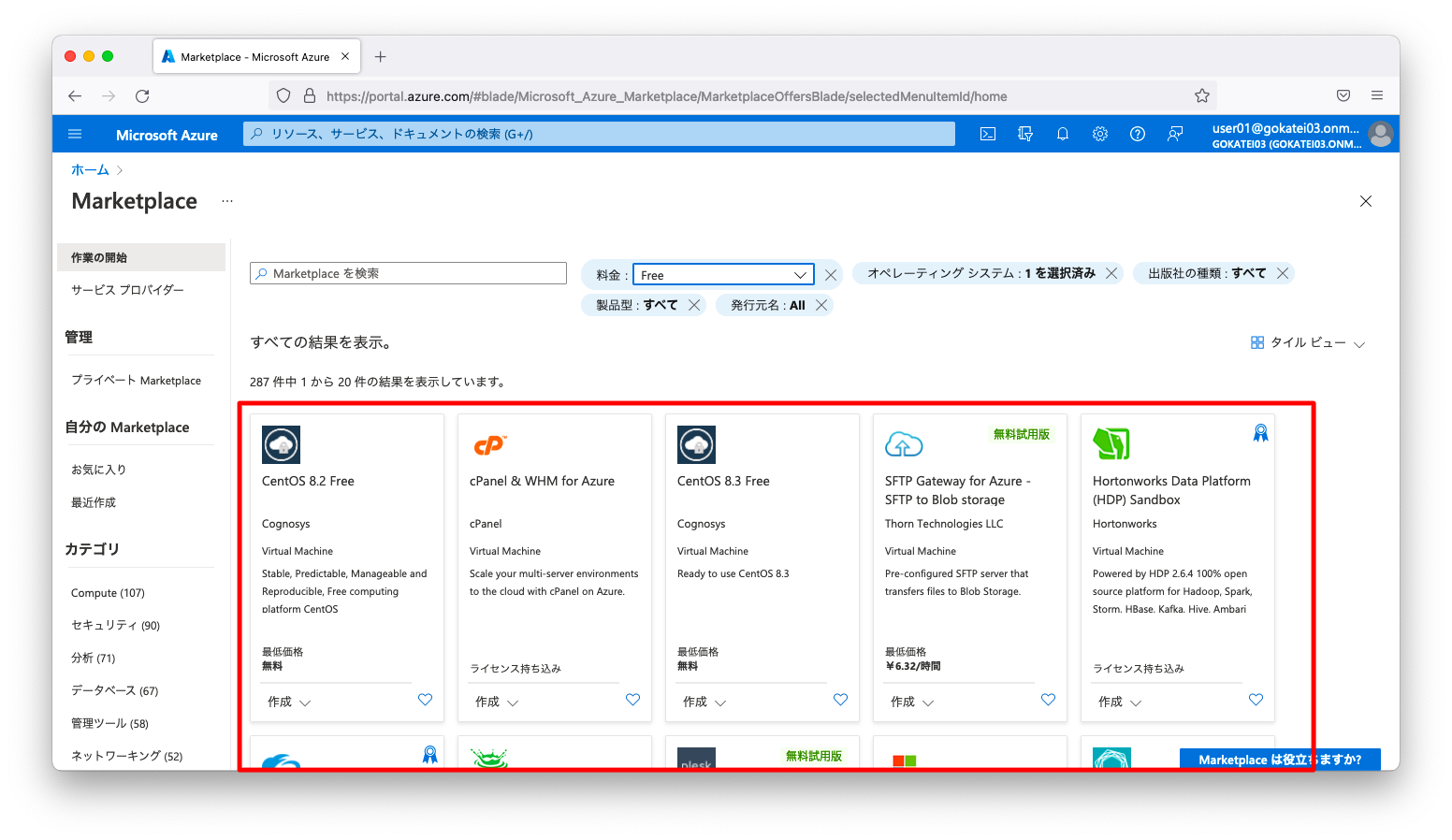
ソフトウェア費用の確認
仮想イメージ毎に請求されるソフトウェア費用を確認する方法を示します。
「すべてのサービス」から「全般」「コストの管理と請求」の順に画面遷移します。
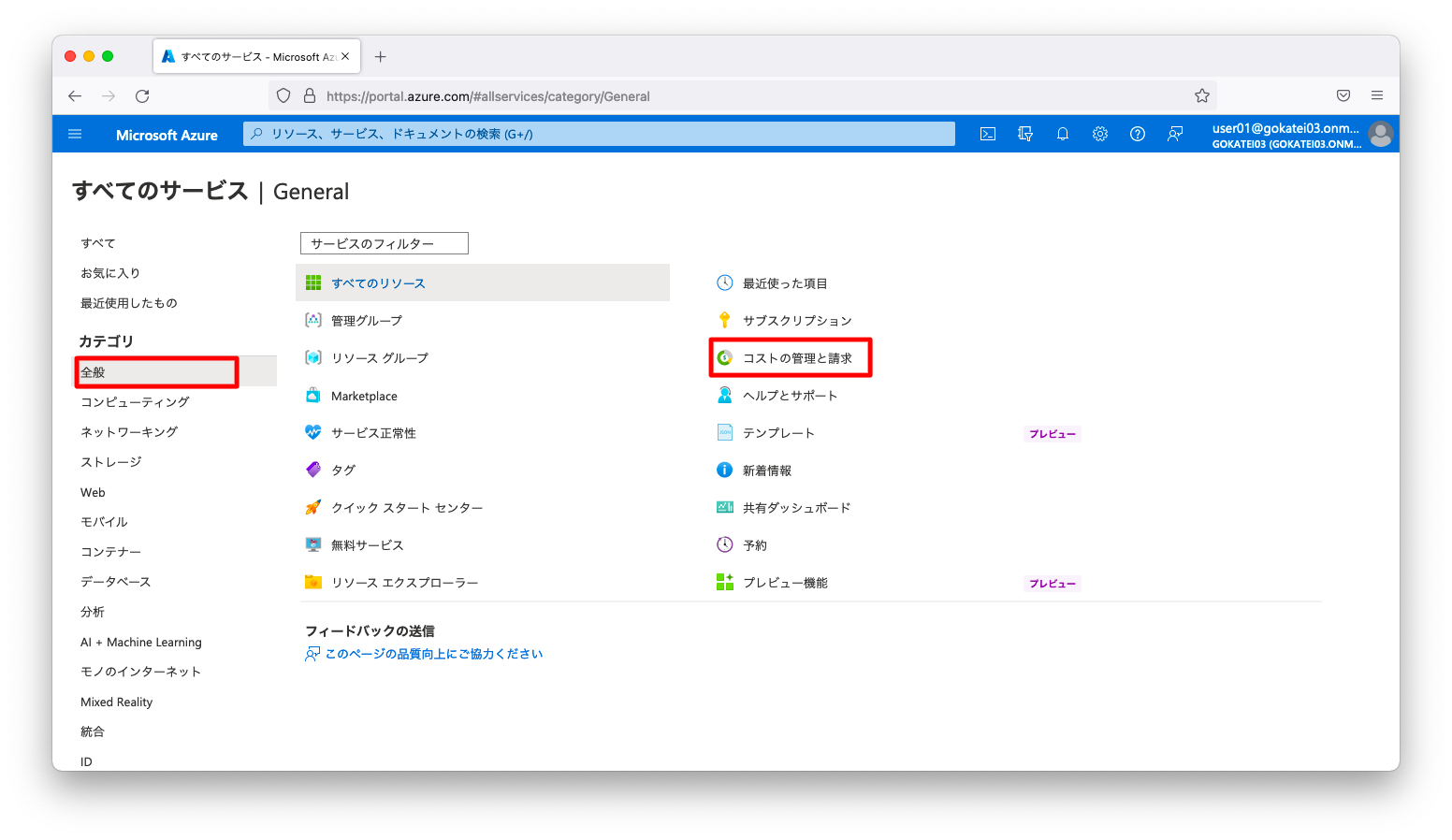
「コストの管理」を押下します。
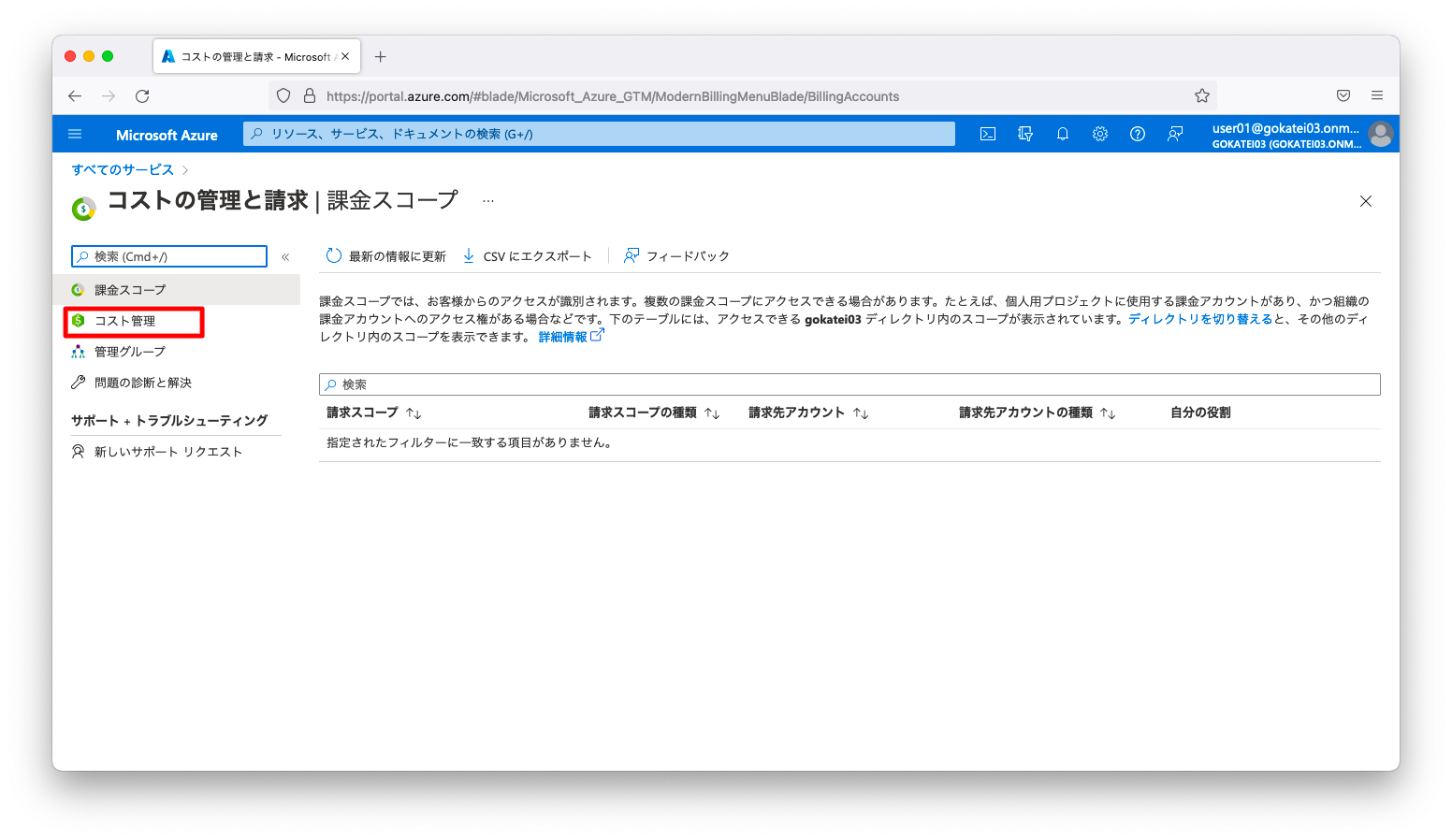
「コスト分析」の画面で、「リソース毎のコスト」を押下します。
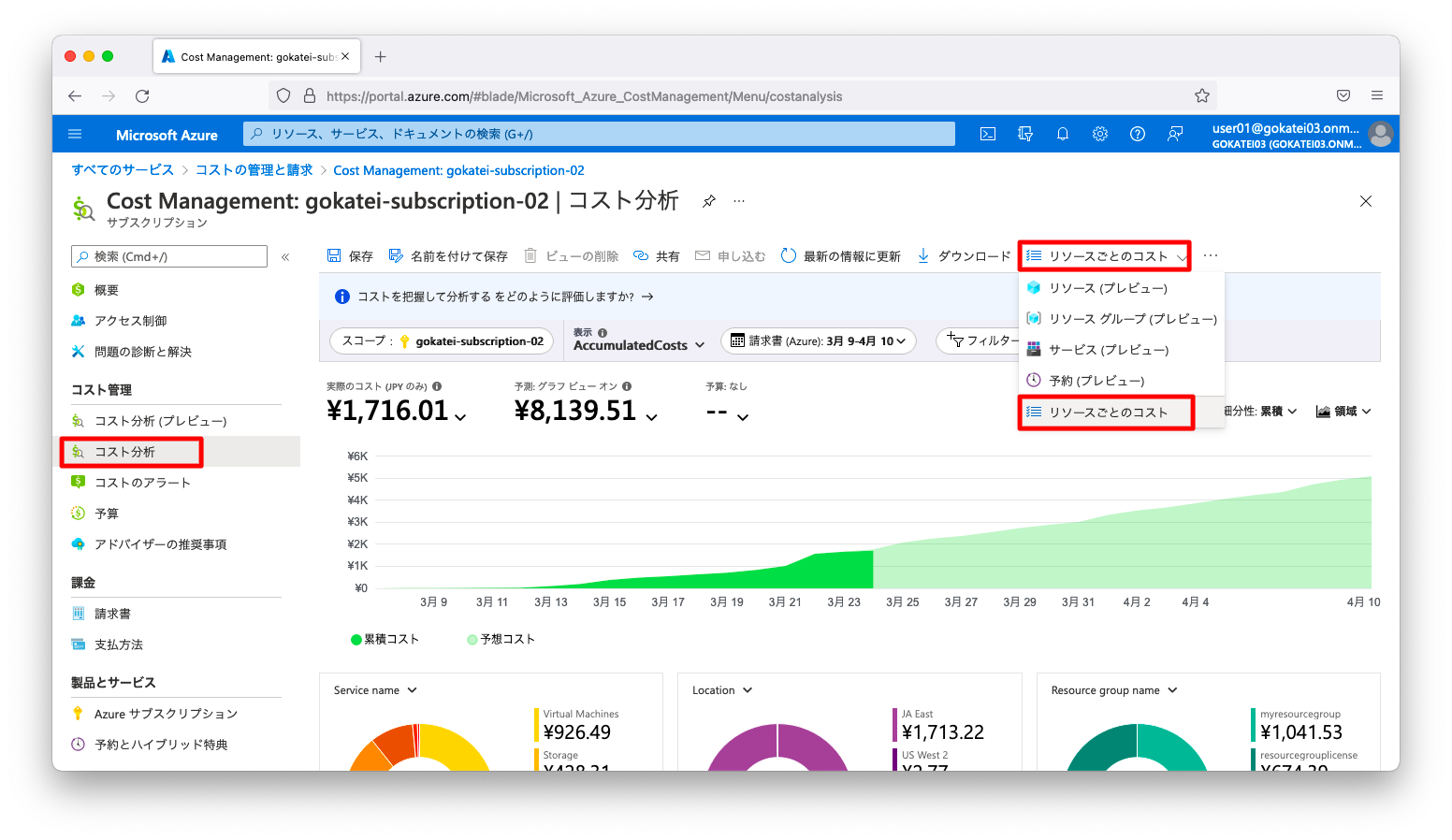
適当な検索キーワードで絞り込み、「仮想マシン名(license-test060)」のプルダウンを開きます。すると、仮想マシン毎のライセンス費用を確認する事ができます。
以下は、Red Hat Enterprise Linux(RHEL)を24時間程度起動した場合の費用です。RHELの場合は、163円/日と仮想マシン費用よりも高額である事が分かります。
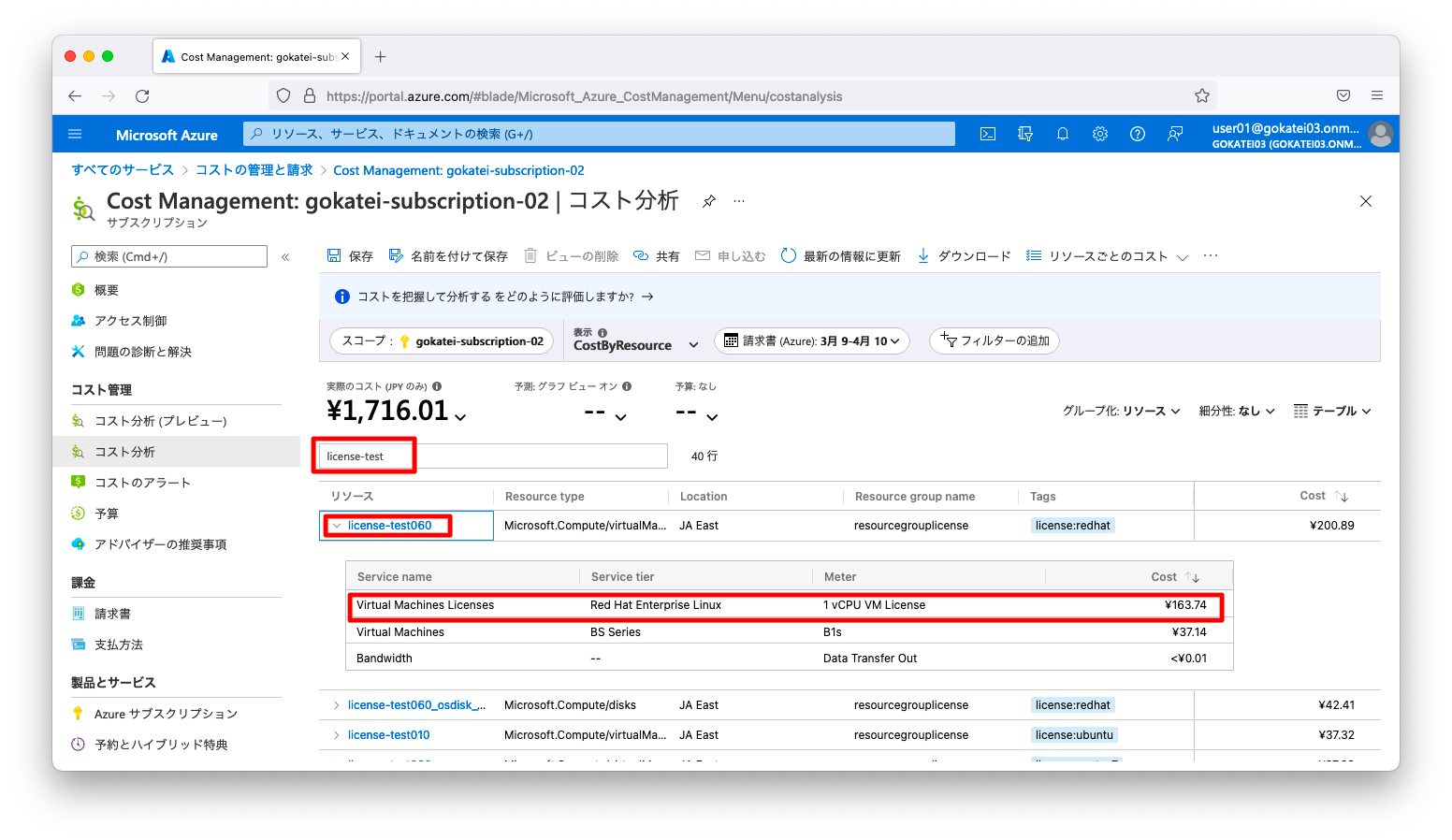
No-cost Red Hat Enterprise Linux
Red Hatは、小規模ワークロードや開発者向けに無償のRHELを提供しています。まだ、検討が開始されたばかりの仕組みで、今後の発展が期待されます。詳細は「https://www.redhat.com/en/blog/new-year-new-red-hat-enterprise-linux-programs-easier-ways-access-rhel」や「「CentOS」終了への対応として、Red HatがRHELの無償オプションを拡充」などを参照ください。

