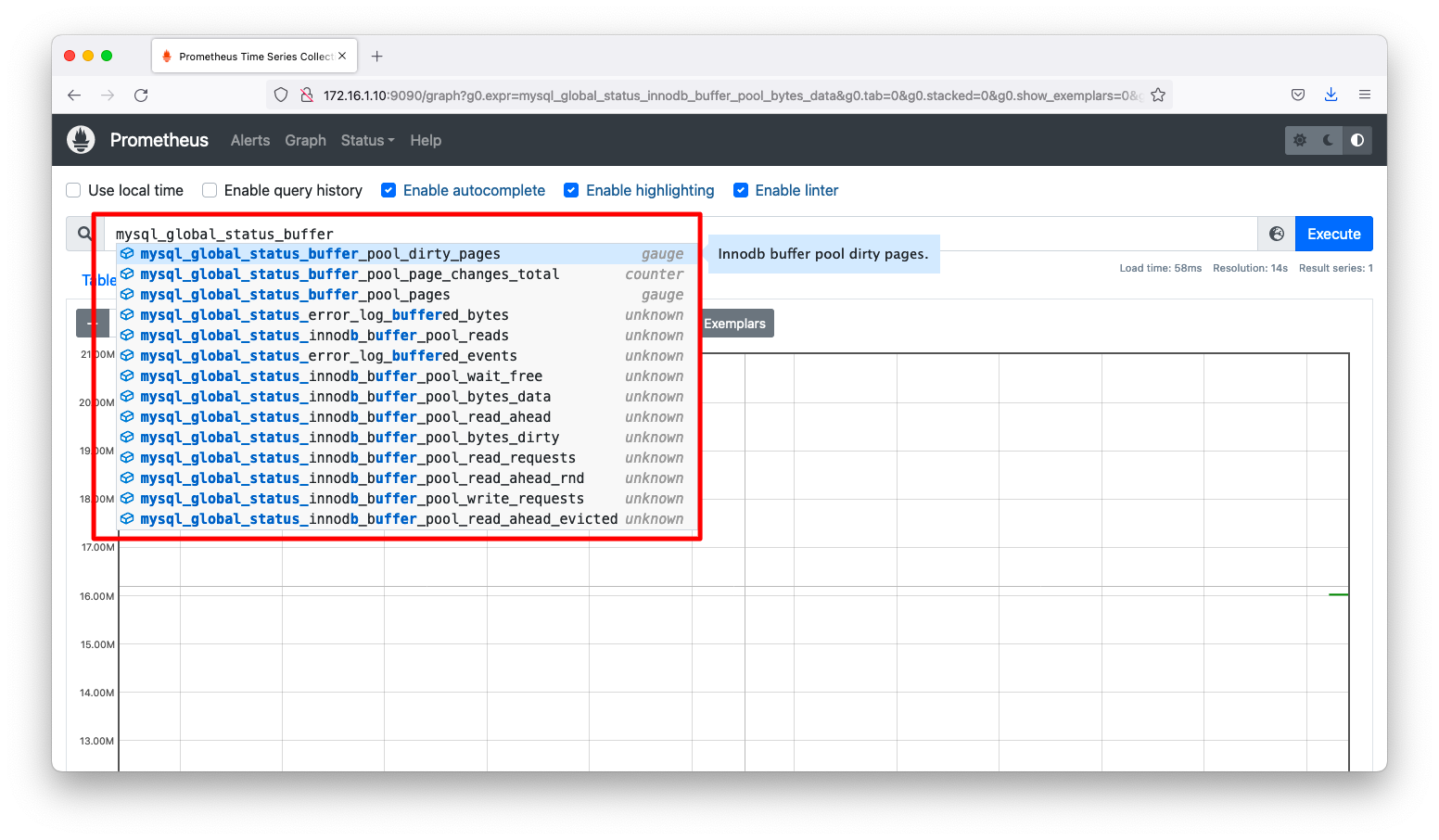PrometheusはExporterと呼ばれるメトリック情報を公開するコンポーネントから情報を収集します。Exporterは前述の説明で紹介した「Node Exporter」以外にも様々なメトリックを公開するものがあります。もし、監視したいソフトウェアのExporterが存在しないならば、容易に自作する事もできます。ここでは、既存のExporterの使用感を掴むために、OfficialなExporterであるmysqld_exporterの使い方を説明します。
前提
参照資料
動作確認済環境
- Rocky Linux 8.6
- Prometheus 2.36.2
- mysqld 8.0.26
- mysqld_exporte 0.14.0
構成図
2台の仮想マシンに対して、以下のコンポーネントをインストールします。prometheusのインストール方法は説明を省略します。
+----------------+ +-----------------+ | linux010 | | linux020 | | 172.16.1.10/24 | | 172.16.1.20/24 | | | | | | prometheus | | mysqld_exporter | | | | mysqld | +----------------+ +-----------------+
mysqld(MySQL Server)のインストール
インストールとユーザ作成
linux020へMySQLをインストールします。
dnf install mysql-server
mysqldを起動します。
systemctl enable mysqld.service --now
prometheusが使用するMySQLユーザを定義します。GitHubのREADME.mdに記された最小限の権限設定は以下の通りです。「172.16.1.%」や「password」の部分は環境に応じて適宜の変更をお願いします。
mysql -uroot << EOF CREATE USER 'exporter'@'localhost' IDENTIFIED BY 'password' WITH MAX_USER_CONNECTIONS 3; GRANT PROCESS, REPLICATION CLIENT, SELECT ON *.* TO 'exporter'@'localhost'; EOF
疎通確認
前述の操作で作成したユーザで接続可能である事を確認します。
[root@linux020 ~]# mysql -uexporter -ppassword --host=localhost mysql: [Warning] Using a password on the command line interface can be insecure. Welcome to the MySQL monitor. Commands end with ; or \g. Your MySQL connection id is 9 Server version: 8.0.26 Source distribution Copyright (c) 2000, 2021, Oracle and/or its affiliates. Oracle is a registered trademark of Oracle Corporation and/or its affiliates. Other names may be trademarks of their respective owners. Type 'help;' or '\h' for help. Type '\c' to clear the current input statement. mysql> exit Bye [root@linux020 ~]#
mysqld_exporterのインストール
インストールと起動
mysqld_exporterのインストール方法はいくつかあります。このページでは「公式サイト」や「GitHub」で紹介されていないパッケージを用いた手法を紹介します。
Prometheusのリポジトリを登録します。
cat << 'EOF' > /etc/yum.repos.d/prometheus.repo
[prometheus]
name=prometheus
baseurl=https://packagecloud.io/prometheus-rpm/release/el/$releasever/$basearch
repo_gpgcheck=1
enabled=1
gpgkey=https://packagecloud.io/prometheus-rpm/release/gpgkey
https://raw.githubusercontent.com/lest/prometheus-rpm/master/RPM-GPG-KEY-prometheus-rpm
gpgcheck=1
metadata_expire=300
EOF
mysqld_exporterをインストールします。
dnf install mysqld_exporter
パッケージ版の場合は、systemdのお作法に基づいて起動引数が設定されています。/usr/lib/systemd/system/mysqld_exporter.serviceを確認すると、環境変数は/etc/default/mysqld_exporterに定義できる事が分かります。
また、起動引数は環境変数MYSQLD_EXPORTER_OPTSで指定できる事も頭の片隅に置いてください。後続の操作で環境変数を変更します。
[root@linux020 ~]# cat /usr/lib/systemd/system/mysqld_exporter.service # -*- mode: conf -*- [Unit] Description=Prometheus exporter for MySQL server metrics. Documentation=https://github.com/prometheus/mysqld_exporter After=network.target [Service] EnvironmentFile=-/etc/default/mysqld_exporter User=prometheus ExecStart=/usr/bin/mysqld_exporter $MYSQLD_EXPORTER_OPTS ExecReload=/bin/kill -HUP $MAINPID Restart=on-failure RestartSec=5s [Install] WantedBy=multi-user.target [root@linux020 ~]#
環境変数を指定するファイル/etc/default/mysqld_exporterにMySQLへの接続情報を定義します。設定例は以下の通りです。
cat << 'EOF' > /etc/default/mysqld_exporter MYSQLD_EXPORTER_OPTS="" DATA_SOURCE_NAME='exporter:password@(localhost:3306)/' EOF
mysqld_exporterを起動します。
systemctl enable mysqld_exporter.service --now
「http://localhost:9104/metrics」にてmysqld_exporterからmysqldへ接続可能である事を確認します。接続可能な場合は「mysql_up 1」になります。
[root@linux020 ~]# curl -s http://localhost:9104/metrics | grep mysql_up # HELP mysql_up Whether the MySQL server is up. # TYPE mysql_up gauge mysql_up 1 [root@linux020 ~]#
起動引数の変更
GitHubのREADME.mdのCollector Flagsの説明を見ると、取得対象メトリックの取捨選択ができる事が分かります。

mysqld_exporter 0.10.0より大きいバージョンの場合、以下のような引数を与えると取得対象を増やす事ができます。
--collect.auto_increment.columns --collect.binlog_size
逆に取得対象を減らし軽量化を図りたい場合は、以下のようにnoを付与した引数を否定します。
--no-collect.auto_increment.columns --no-collect.binlog_size
例えば、mysqld_exporter 0.14.0の場合は、以下grep出力が示す通りデフォルト設定ではbinlog_sizeの取得は無効化されています。
[root@linux020 ~]# curl -s http://localhost:9104/metrics | grep mysql_binlog_size_bytes [root@linux020 ~]#
起動引数に以下を追加し、binlog_sizeを取得できるようにします。
cat << EOF > /etc/default/mysqld_exporter MYSQLD_EXPORTER_OPTS="--collect.binlog_size" DATA_SOURCE_NAME='exporter:password@(localhost:3306)/' EOF systemctl restart mysqld_exporter.service
確かに、binlog_sizeを取得できる事を確認します。
[root@linux020 ~]# curl -s http://localhost:9104/metrics | grep mysql_binlog_size_bytes # HELP mysql_binlog_size_bytes Combined size of all registered binlog files. # TYPE mysql_binlog_size_bytes gauge mysql_binlog_size_bytes 729 [root@linux020 ~]#
Prometheusの設定例
/etc/prometheus/prometheus.ymlの設定例は以下の通りです。
cat << EOF > /etc/prometheus/prometheus.yml
scrape_configs:
- job_name: mysqld
static_configs:
- targets:
- 172.16.1.20:9104
EOF
systemctl restart prometheus.service
設定後、MySQLの情報が取得できる事を確認します。