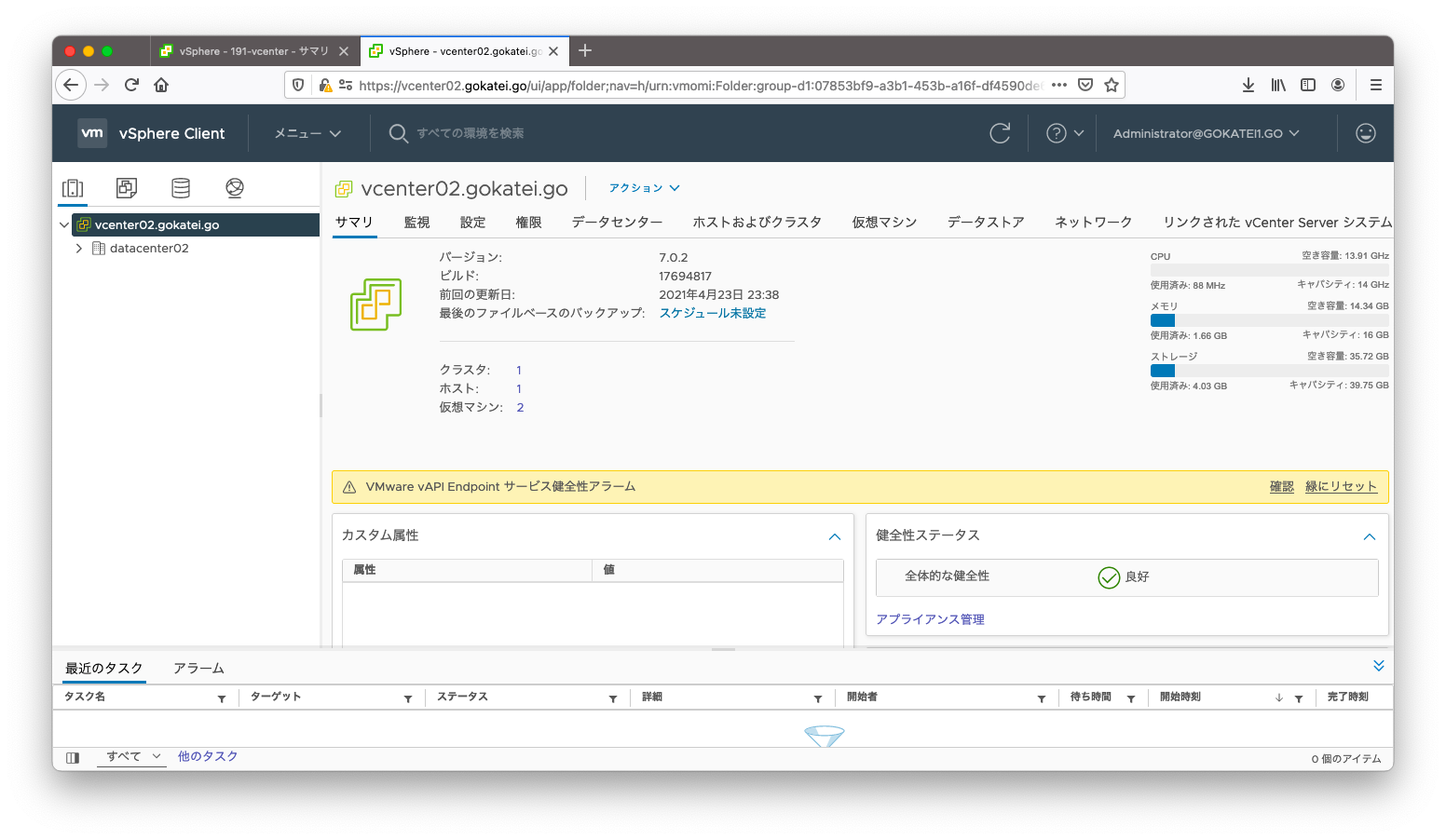vCenter同士は信頼関係を結ぶことによって、vCenterをまたがるCross vCenter vMotionと呼ばれるオンライン移行が可能になります。このページではCLIを用いたCross vCenter vMotionの設定を説明します。
事前準備
2台のvCenterとDNSが設定済の状態で動作確認をします。
| 接待値 | 1台目 | 2台目 |
|---|---|---|
| IPアドレス | 192.168.1.191 | 192.168.1.192 |
| FQDN | vcenter01.gokatei.go | vcenter02.gokatei.go |
| SSOドメイン | gokatei1.go | gokatei2.go |
| ユーザ名 | administrator | administrator |
| パスワード | P@ssw0rd | P@ssw0rd |
Cross vCenter vMotion環境の構築
拡張リンクの事前確認
Cross vCenter vMotionはvCenterのインストール時だけでなく、後からでも設定可能です。
まずは設定可能かどうかの事前確認をします。2台目のvCenterへSSHログインして下さい。
[root@centos221 ~]# ssh 192.168.1.192
VMware vCenter Server 7.0.2.00000
Type: vCenter Server with an embedded Platform Services Controller
root@192.168.1.192's password:
Connected to service
* List APIs: "help api list"
* List Plugins: "help pi list"
* Launch BASH: "shell"
Command>
以下のようなコマンドを使用すると、自身(vcenter02)がvcenter01へ参加可能かどうかを事前確認する事ができます。
cmsso-util domain-repoint -m pre-check --src-emb-admin administrator --replication-partner-fqdn vcenter01.gokatei.go --replication-partner-admin administrator --dest-domain-name gokatei1.go
cmsso-utilに与える引数の意味は以下の通りです。
| 引数 | 意味 |
|---|---|
| src-emb-admin | 自身のユーザ名 |
| replication-partner-fqdn | 拡張リンクを結ぶ相手のFQDN |
| replication-partner-admin | 拡張リンクを結ぶ相手のユーザ名 |
| dest-domain-name | 拡張リンクを結ぶ相手のSSOドメイン名 |
前述のコマンドを入力すると、自身のパスワード(Source embedded vCenter Server Admin Password)と、拡張リンクを結ぶ相手のパスワード(Replication partner Platform Services Controller Admin Password)の入力を求められます。
Command> cmsso-util domain-repoint -m pre-check --src-emb-admin administrator --replication-partner-fqdn vcenter01.gokatei.go --replication-partner-admin administrator --dest-domain-name gokatei1.go
Enter Source embedded vCenter Server Admin Password :
Enter Replication partner Platform Services Controller Admin Password :
The domain-repoint operation will export License, Tags, Authorization data
before repoint and import after repoint.
WARNING: Global Permissions for the source vCenter Server system will be lost. The
administrator for the target domain must add global permissions manually.
Source domain users and groups will be lost after the Repoint operation.
User 'administrator@gokatei1.go' will be assigned administrator role on the
source vCenter Server system.
The default resolution mode for Tags and Authorization conflicts is Copy,
unless overridden in the conflict files generated during pre-check.
Solutions and plugins registered with vCenter Server must be re-registered.
vCenter Server details in target Platform Services Controller are not provided.
Tags/Authorization conflicts will not be checked.
Before running the Repoint operation, you should backupof all nodes.
You can use file based backups to restore in case of failure. By using the
Repoint tool you agree to take the responsibility for creating backups,
otherwise you should cancel this operation.
設定に問題ない場合は、以下のような出力が見られます。ここで「Y」を入力すると、precheckが行われます。
Repoint Node Information:
Source embedded vCenter Server:vcenter02.gokatei.go
Replication partner Platform Services Controller: vcenter01.gokatei.go
Thumbprint: 9A:87:40:62:BA:18:DA:1C:AF:51:80:9B:01:94:9B:A6:D8:9D:23:14
All Repoint configuration settings are correct; proceed? [Y|y|N|n]: Y
Exiting the domain-repoint tool.
precheckに成功すると以下のように出力されます。
Starting License pre-check ... Done Starting Authz Data export ... Done Starting Tagging Data export ... Done Conflict data, if any, can be found under /storage/domain-data/Conflict*.json Pre-checks successful.
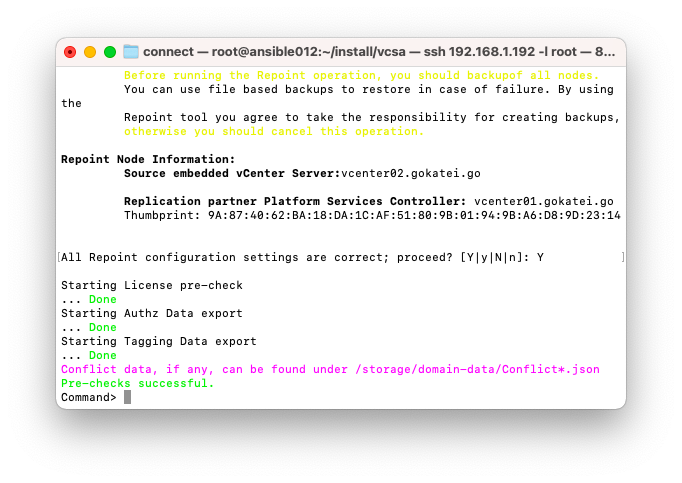
拡張リンクの作成
それでは、実際に拡張リンクを作成します。前述のcmsso-utilコマンドで「-m pre-check」を「-m execute」に変更したものが実際に拡張リンクを作成するコマンドです。
cmsso-util domain-repoint -m execute --src-emb-admin administrator --replication-partner-fqdn vcenter01.gokatei.go --replication-partner-admin administrator --dest-domain-name gokatei1.go
前述のコマンドを入力すると、自身のパスワード(Source embedded vCenter Server Admin Password)と、拡張リンクを結ぶ相手のパスワード(Replication partner Platform Services Controller Admin Password)の入力を求められます。
Command> cmsso-util domain-repoint -m execute --src-emb-admin administrator --replication-partner-fqdn vcenter01.gokatei.go --replication-partner-admin administrator --dest-domain-name gokatei1.go
Enter Source embedded vCenter Server Admin Password :
Enter Replication partner Platform Services Controller Admin Password :
The domain-repoint operation will export License, Tags, Authorization data
before repoint and import after repoint.
WARNING: Global Permissions for the source vCenter Server system will be lost. The
administrator for the target domain must add global permissions manually.
Source domain users and groups will be lost after the Repoint operation.
User 'administrator@gokatei1.go' will be assigned administrator role on the
source vCenter Server system.
The default resolution mode for Tags and Authorization conflicts is Copy,
unless overridden in the conflict files generated during pre-check.
Solutions and plugins registered with vCenter Server must be re-registered.
Before running the Repoint operation, you should backupof all nodes.
You can use file based backups to restore in case of failure. By using the
Repoint tool you agree to take the responsibility for creating backups,
otherwise you should cancel this operation.
設定に問題ない場合は、以下のような出力が見られます。ここで「Y」を入力すると、拡張リンクが作成されます。
Repoint Node Information:
Source embedded vCenter Server:vcenter02.gokatei.go
Replication partner Platform Services Controller: vcenter01.gokatei.go
Thumbprint: 9A:87:40:62:BA:18:DA:1C:AF:51:80:9B:01:94:9B:A6:D8:9D:23:14
All Repoint configuration settings are correct; proceed? [Y|y|N|n]: Y
拡張リンクの作成に成功すると以下のように出力されます。
Starting License export ... Done Export Service Data ... Done Uninstalling Platform Controller Services ... Done Stopping all services ... Done Updating registry settings ... Done Re-installing Platform Controller Services ... Done Registering Infra services ... Done Starting License import ... Done Starting Authz Data import ... Done Starting Tagging Data import ... Done Starting CLS import ... Done Starting WCP service import phase... ... Done Starting NSXD import ... Done Applying target domain CEIP participation preference ... Done Starting all services ... Done Repoint successful.
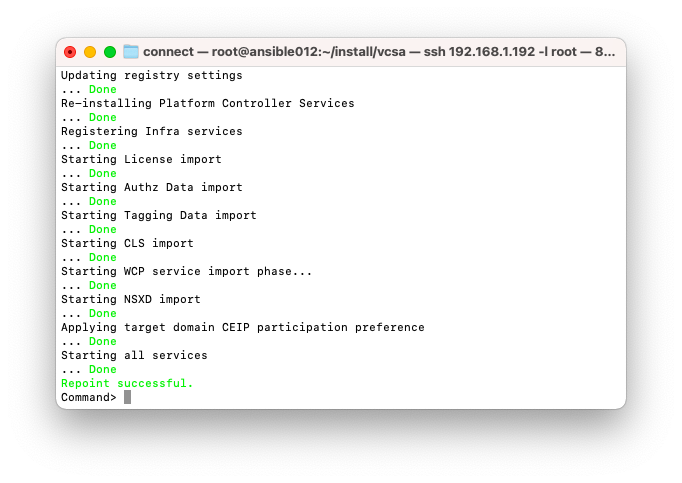
vcenter01にログインし、2台のvCenterを管理できている事を確認します。
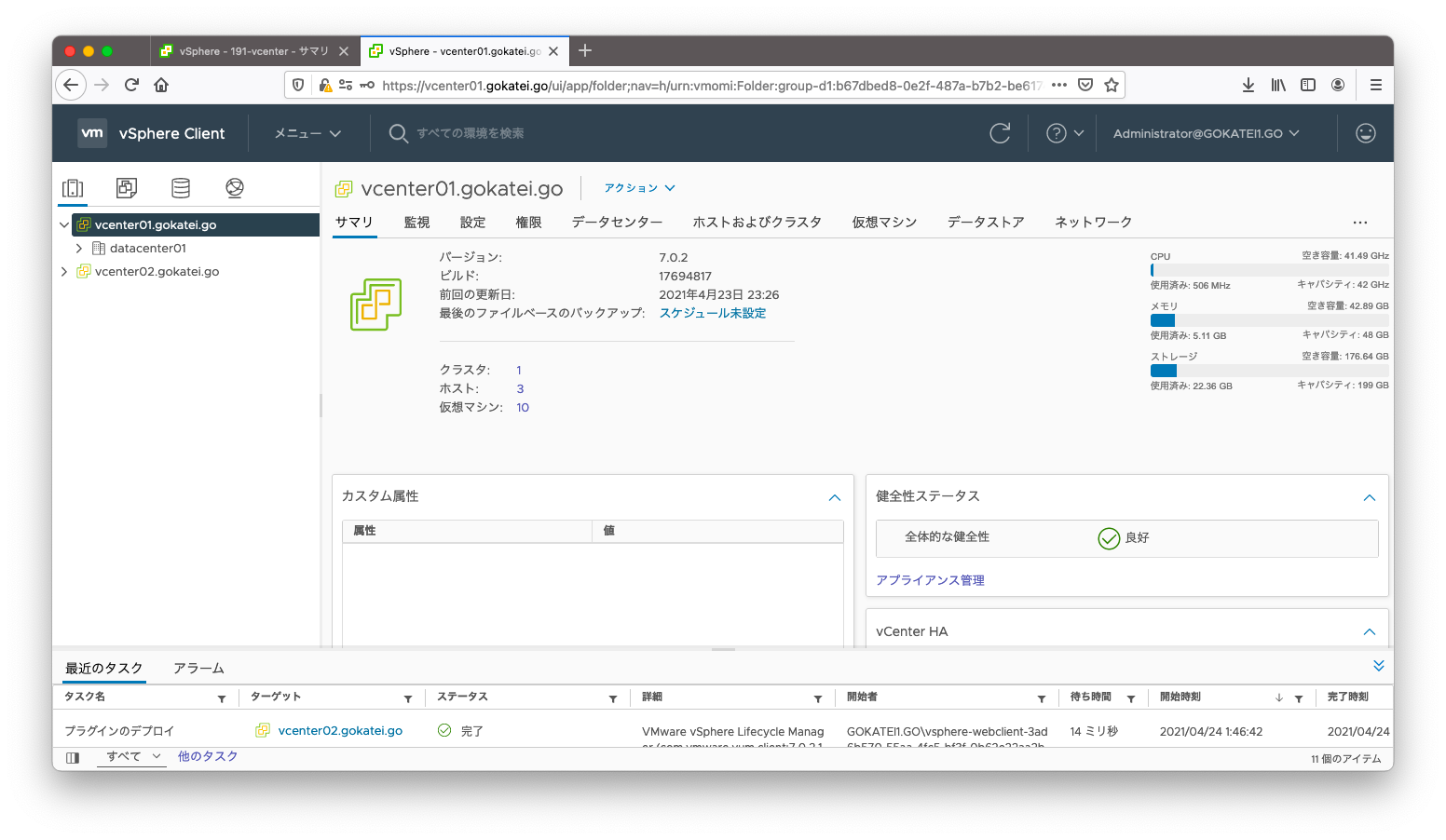
vMotionの有効化
1台構成のvMotionと同様に、Cross vCenter vMotionも同じく、vmkに対してvMotion有効化の設定が必要です。「ESXiホスト」「設定」「VMkernelアダプタ」「3点リーダ」の順に選んで設定画面を開きます。
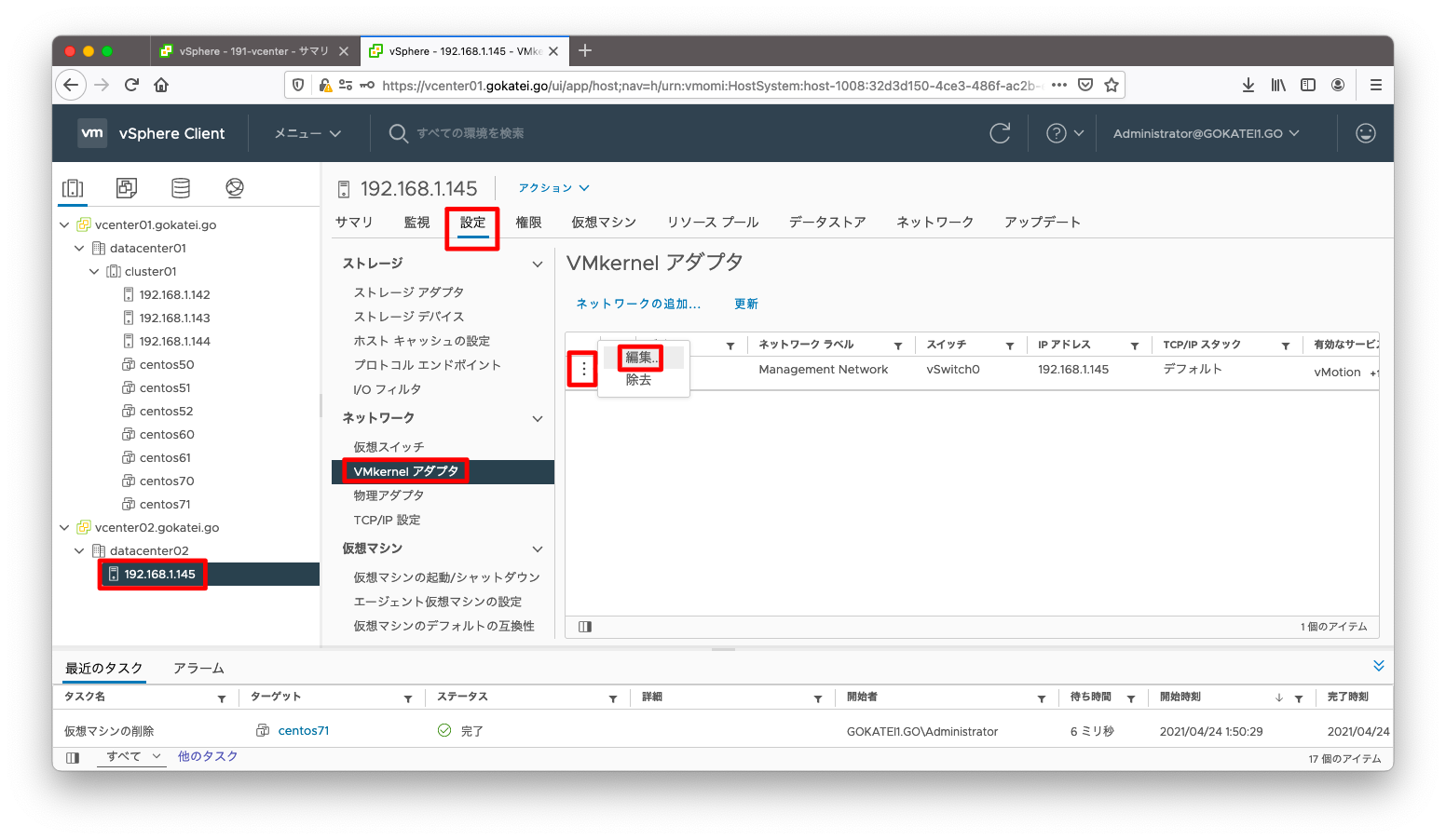
「vMotion」にチェックを入れて、vMotionを有効にします。
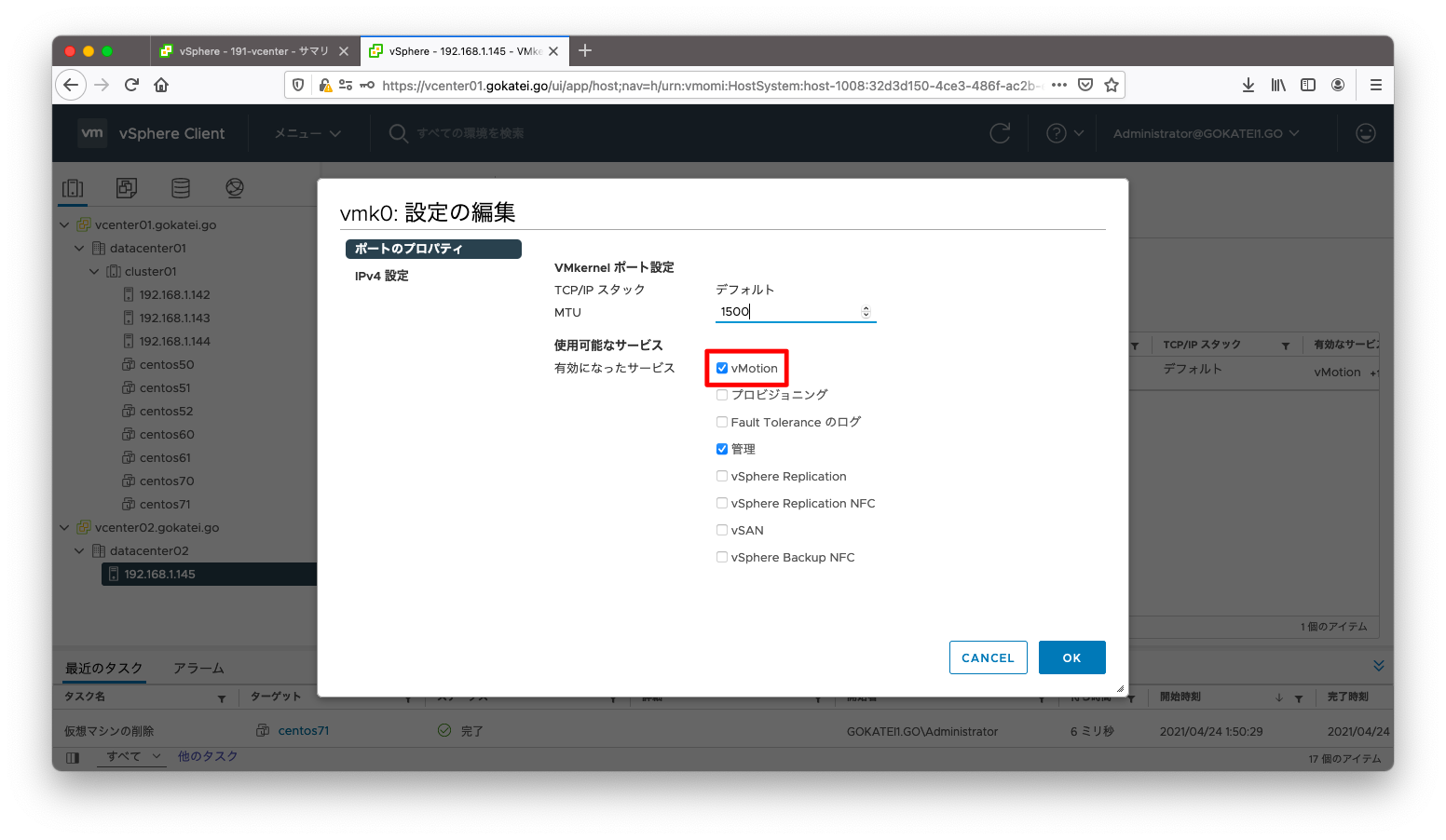
Cross vCenter vMotion環境の動作確認
移行したい仮想マシンに対し右クリックメニューを表示し、「移行」を選びます。
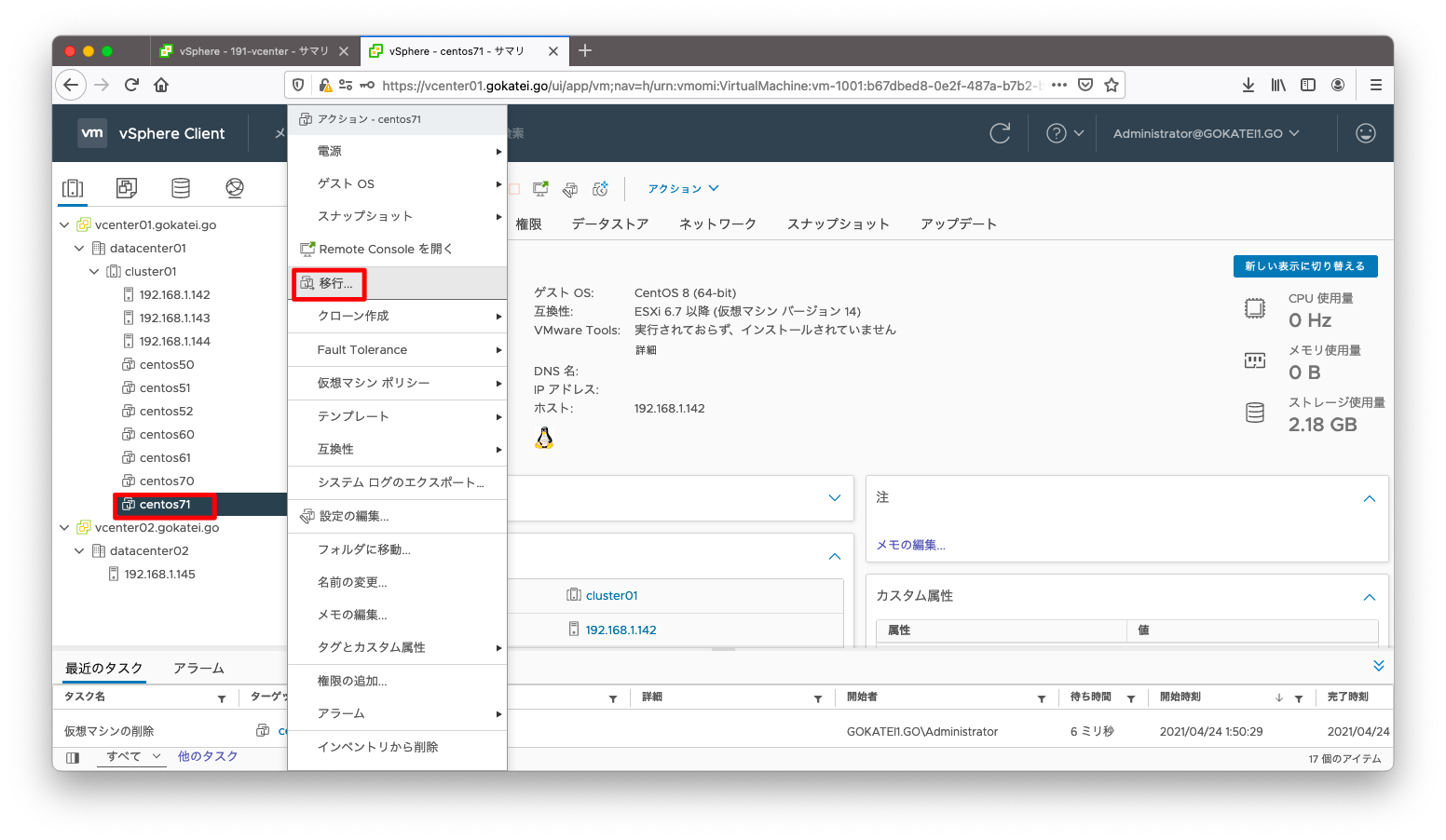
「コンピューティングリソースとストレージの両方を変更します」を選びます。
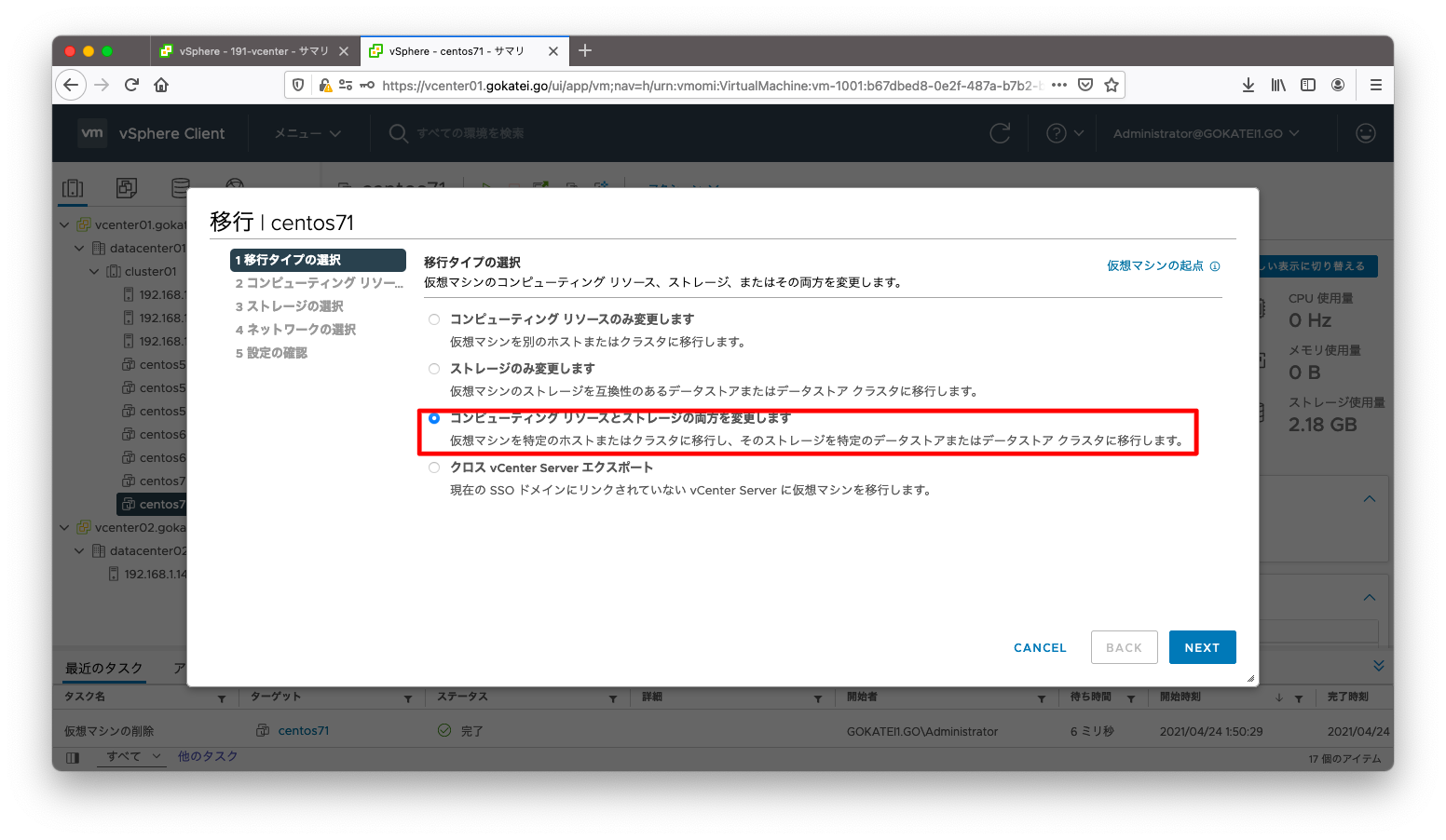
以降の操作はvCenter1台のvMotionと同じです。説明を省略します。
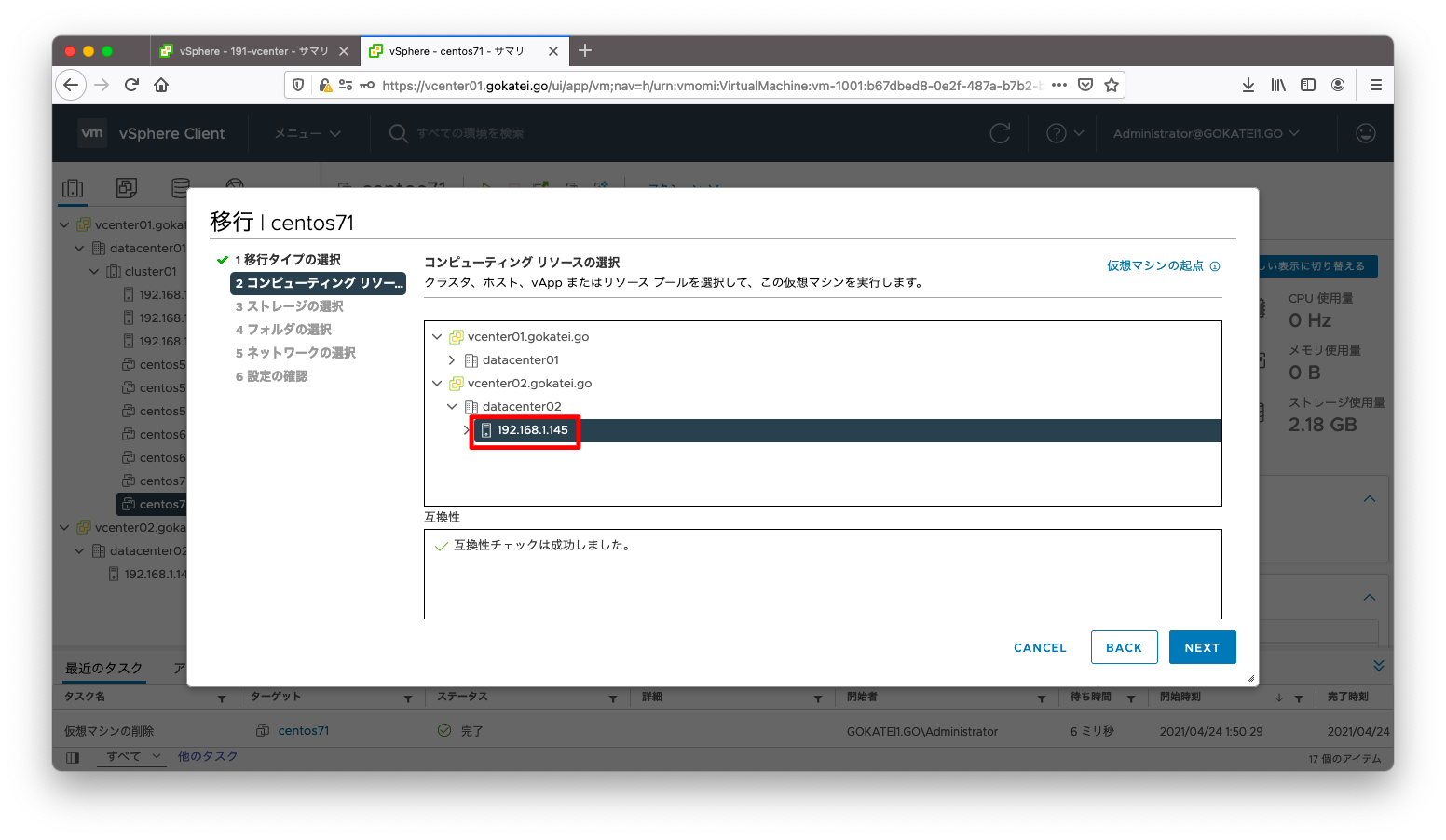
vMotionが完了するまで待ちます。
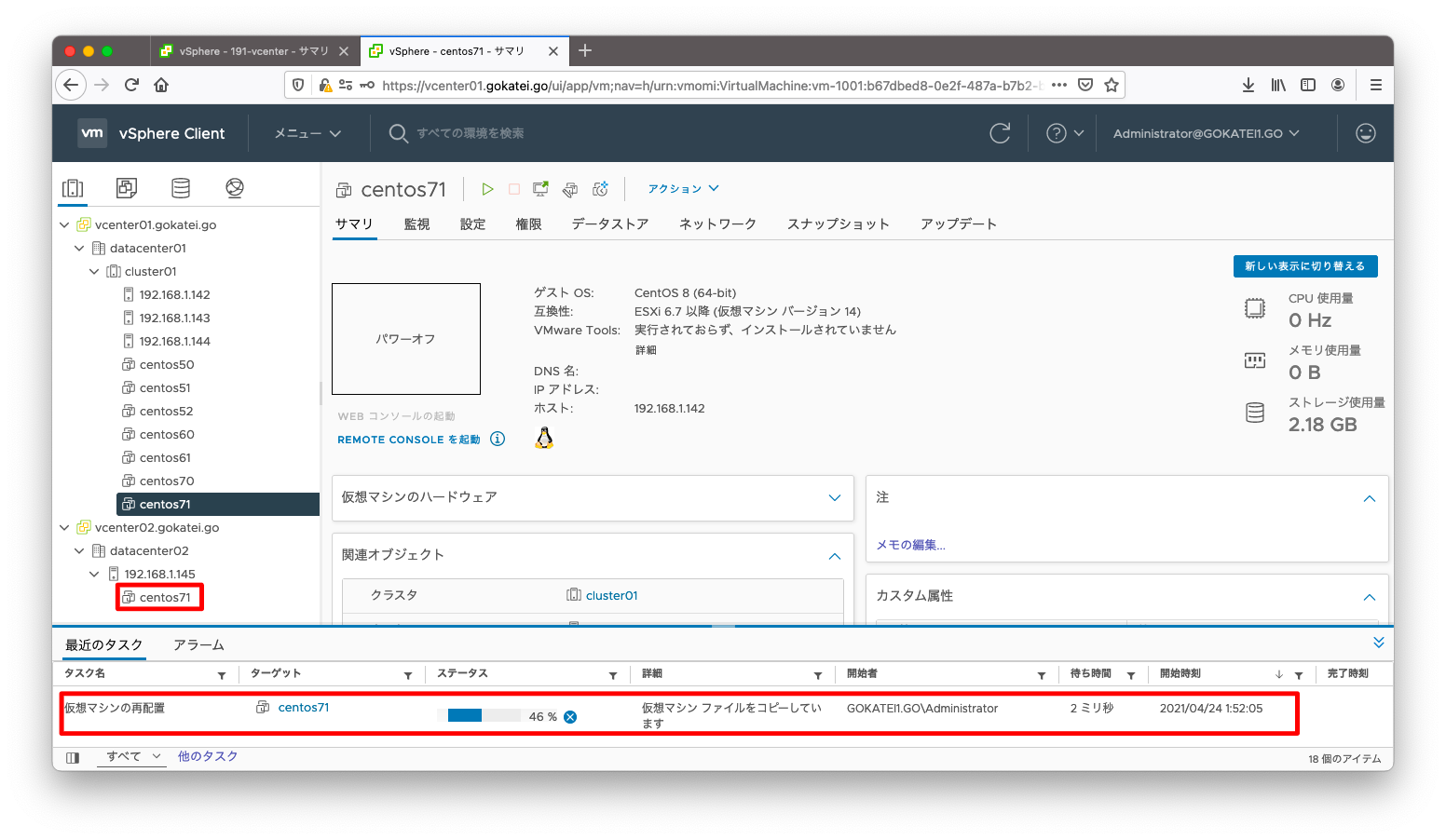
SSOドメインからの離脱(登録解除)
1台目のサーバから2台目のサーバを追い出す
1台目のサーバ(vcenter01)から2台目のサーバ(vcenter02)を追い出す(登録解除する)ことを考えます。まずは登録解除したいvCenterを停止させます。
登録解除はvCenterの停止は必須です。この操作を怠ると後続の操作でエラーが発生します。公式の見解は「Repoint a vCenter Server Node to a New Domain」を参照ください。
このシナリオならば、2台目に構築したvCenterを停止させます。
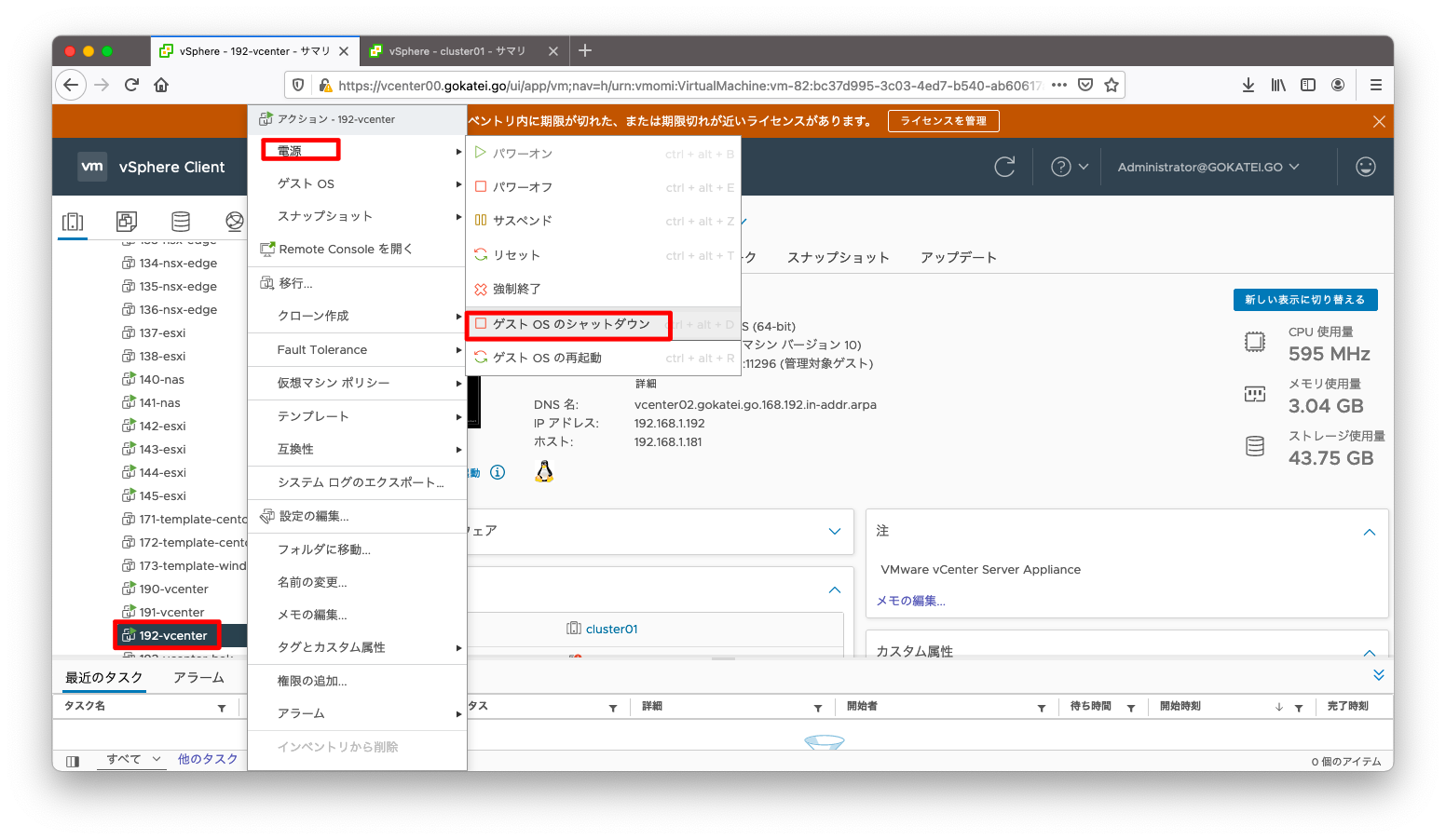
2台目のvCenterの停止後、1台目のvCenterへSSHログインします。
[root@centos221 ~]# ssh 192.168.1.191
VMware vCenter Server 7.0.2.00000
Type: vCenter Server with an embedded Platform Services Controller
root@192.168.1.191's password:
Connected to service
* List APIs: "help api list"
* List Plugins: "help pi list"
* Launch BASH: "shell"
Command>
以下のコマンドを実行する事でvcenter02を離脱させる事ができます。
Command> cmsso-util unregister --node-pnid vcenter02.gokatei.go --username administrator@gokatei1.go Password: Solution users, computer account and service endpoints will be unregistered 2021-04-23T15:33:03.495Z Running command: ['/usr/lib/vmware-vmafd/bin/dir-cli', 'service', 'list', '--login', 'administrator@gokatei1.go'] 2021-04-23T15:33:03.515Z Done running command Stopping all the services ... All services stopped. Starting all the services ... Started all the services. Success
vcenter01へログインすると、vcenter02が登録解除されていることが分かります。
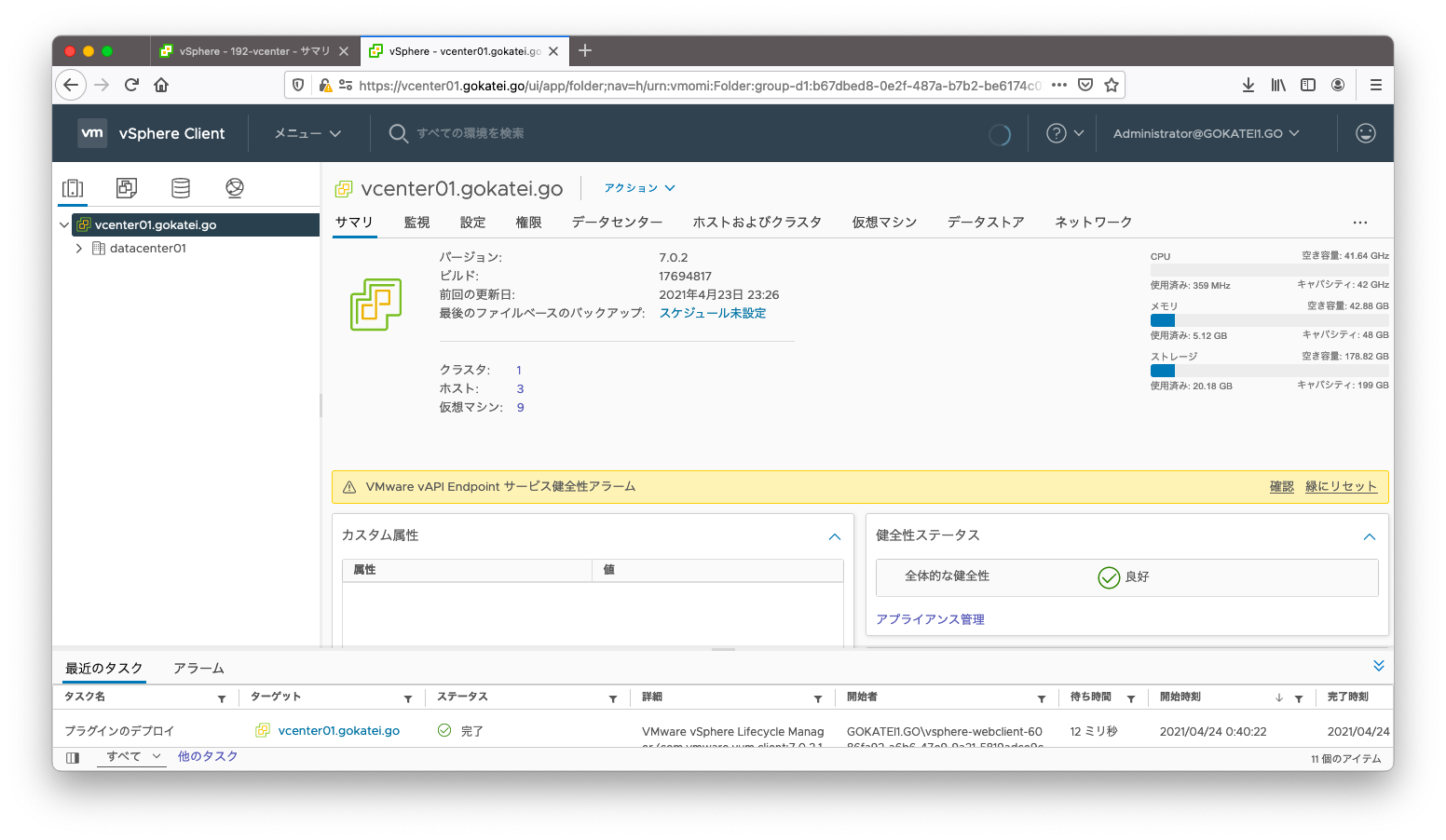
2台目のサーバから1台目のサーバを追い出す
前述の手順で1台目(vcenter01)から2台目(vcenter02)を追い出す操作を説明しました。
しかし、2台目(vcenter02)を起動すると、2台目(vcenter02)は1台目(vcenter01)を認識している事が分かります。1台目(vcenter01)と2台目(vcenter02)を互いに独立させるには、1台目(vcenter01)と2台目(vcenter02)の両方で「cmsso-util unregister」の操作が必要です。
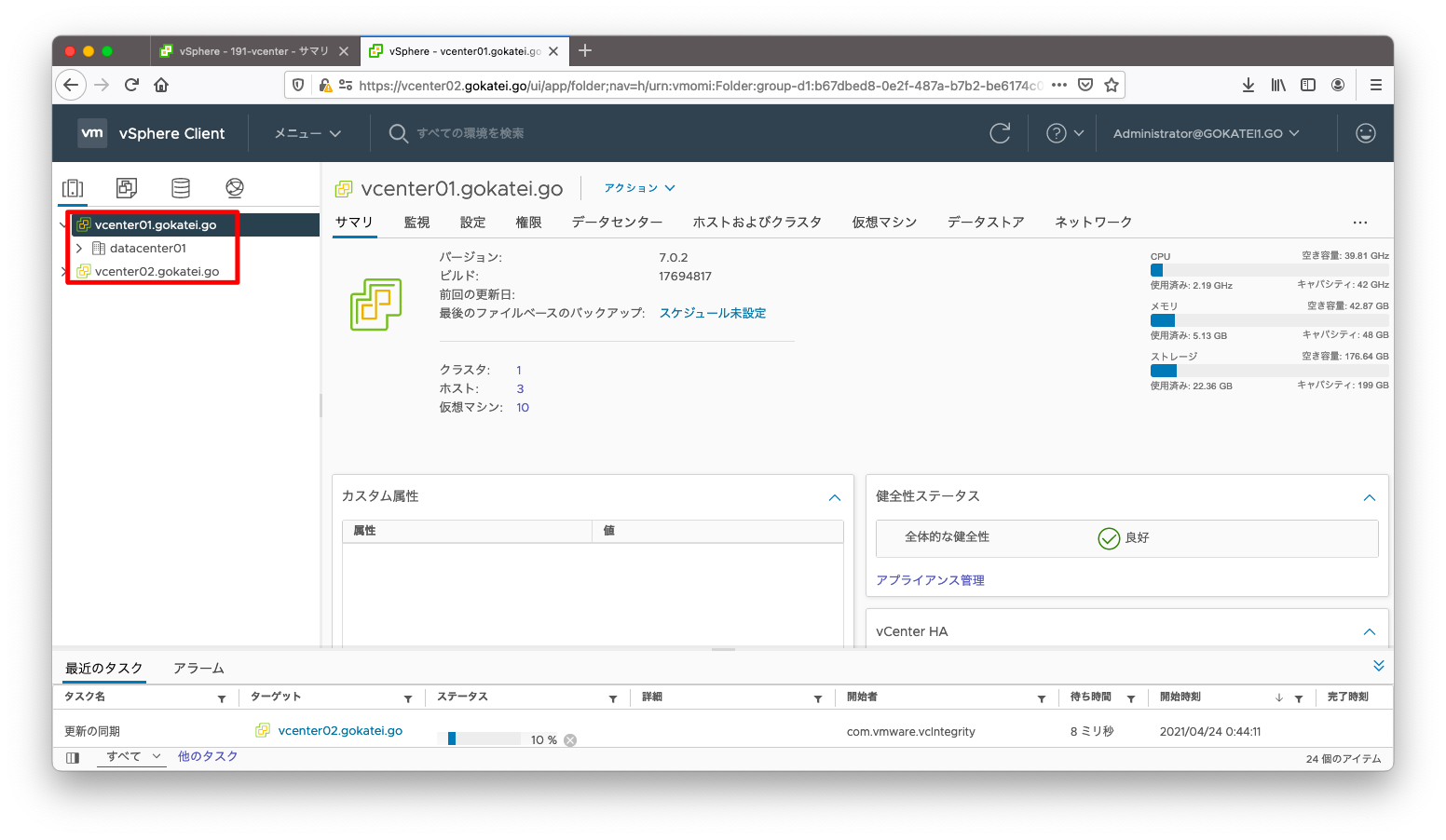
1台目のサーバから2台目のサーバを追い出す(登録解除する)ことを考えます。まずは登録解除したいvCenterを停止させます。
登録解除はvCenterの停止は必須です。この操作を怠ると後続の操作でエラーが発生します。公式の見解は「Repoint a vCenter Server Node to a New Domain」を参照ください。
1台目に構築したvCenter(vcenter01)を停止させます。
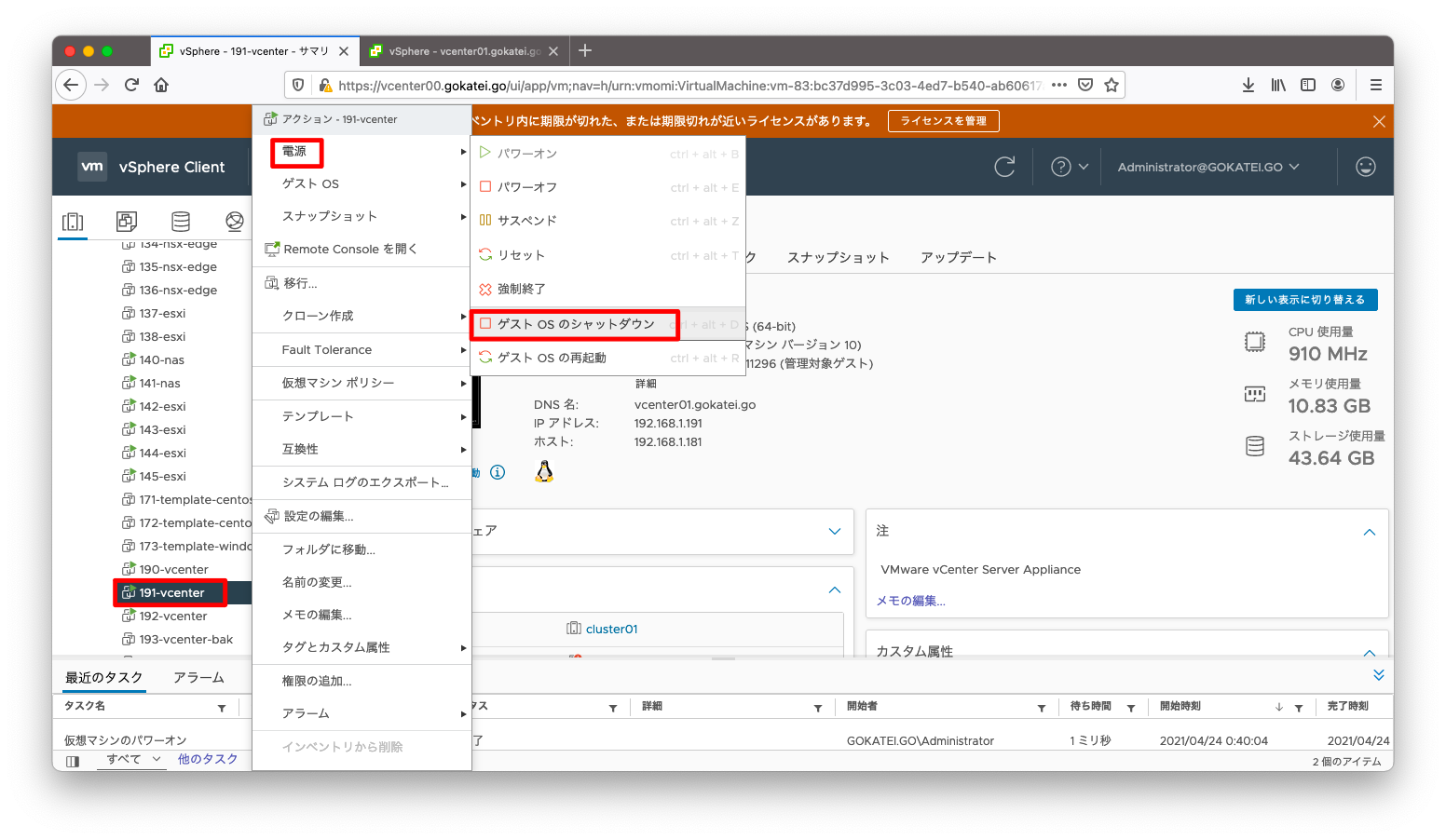
1台目のvCenterの停止後、2台目のvCenterへSSHログインします。
[root@centos221 ~]# ssh 192.168.1.192 -l root
VMware vCenter Server 7.0.2.00000
Type: vCenter Server with an embedded Platform Services Controller
root@192.168.1.192's password:
Connected to service
* List APIs: "help api list"
* List Plugins: "help pi list"
* Launch BASH: "shell"
Command>
以下のコマンドを実行する事でvcenter01を離脱させる事ができます。
Command> cmsso-util unregister --node-pnid vcenter01.gokatei.go --username administrator@gokatei1.go Password: Solution users, computer account and service endpoints will be unregistered 2021-04-23T15:48:19.505Z Running command: ['/usr/lib/vmware-vmafd/bin/dir-cli', 'service', 'list', '--login', 'administrator@gokatei1.go'] 2021-04-23T15:48:19.532Z Done running command Stopping all the services ... All services stopped. Starting all the services ... Started all the services. Success
vcenter02へログインすると、vcenter01が登録解除されていることが分かります。